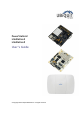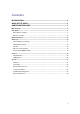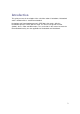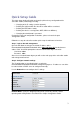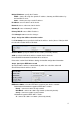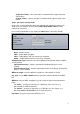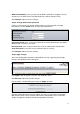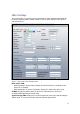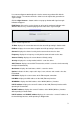User`s guide
4
Bridge IP Address: specify the IP mode:
DHCP – choose to assign the dynamic IP address, Gateway and DNS address by
the local DHCP server.
Static – choose to assign a static IP address.
IP Address: enter IP address of the device.
Netmask: enter a subnet mask of the device.
Gateway IP: enter a Gateway IP address.
Primary DNS IP: enter a DNS IP address.
Click Change button to save the changes.
Step 3 Assign the SSID to subscriber station
Use Link Setup menu to specify the SSID of the wireless device (Access Point) to which
the subscriber station will be associated:
Wireless Mode: specify the Station wireless mode (selected by default).
SSID: specify the SSID of the wireless network device which the
PowerStation2/LiteStation2/LiteStation5 will associate to.
Refer to the section Basic Wireless Settings for detailed configuration information.
Step 4 Specify the IEEE 802.11 mode
Specify the 802.11 wireless network mode by which the subscriber station will
communicate with the wireless device:
IEEE 802.11 Mode: select the IEEE 802.11 mode of your wireless network.
PowerStation2/LiteStation2 supported IEEE 802.11 modes:
B only – connect to a 802.11b only network.
B/G Mixed – connect to a 802.11b/g network (selected by default).
G only – connect to a 802.11g only network.
LiteStation5 supported IEEE 802.11 modes:
A – connect to a 802.11a network (selected by default).