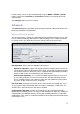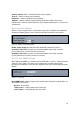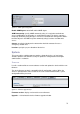User`s guide
22
After the Upgrade… button is clicked the new Firmware Upload pop-up window will be
displayed:
Figure 24 – Firmware Upgrade. Step 2
Current Firmware: displays version of the current firmware.
Firmware File: click the Browse… button to specify the new firmware image location or
specify the full path and click the Upload button.
Close this window – cancel the upload process.
After the new firmware image is uploaded into the system, use Upgrade button to
upgrade a device:
Figure 25 – Firmware Upgrade. Step 3
Do not switch off, do not reboot and do not disconnect the device from the power
supply during the firmware upgrade process as this can damage the device!
After clicking the Upgrade button the upgrade process starts immediately:
Figure 26 – Progress of the Firmware Upgrade
Close this window – close firmware upgrade window. This action will not cancel the
firmware upgrade process.