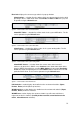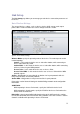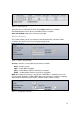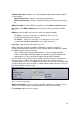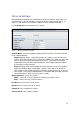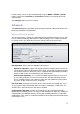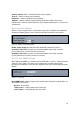User`s guide
15
Network Settings
PowerStation2/LiteStation2 and LiteStation5 can operate in bridge or router mode. The
IP configuration as described below is required for device management purposes. IP
addresses can either be retrieved from a DHCP server or configured manually.
Use the Network menu to configure the IP settings:
Figure 14 – Bridge mode Network Settings
Network Mode: specify the operating network mode for the device. The mode depends
on the network topology:
Bridge operating mode is selected by default as it is widely used by the subscriber
stations, while connecting to Access Point or using WDS. In this mode the device will
act as a transparent bridge and will operate in Layer 2. There will be no network
segmentation while broadcast domain will be the same. Bridge mode will not block
any broadcast or multicast traffic.
Router operating mode can be configured in order to operate in Layer 3 to perform
routing and enable network segmentation – wireless clients will be on different IP
subnet. Router mode will block broadcasts while it is not transparent. The device can
act as DHCP server and use Network Address Translation (Masquerading) feature in
router mode which is widely used by the Access Points.
Bridge IP Address: specify the IP mode:
DHCP – choose to assign the dynamic IP settings by the DHCP server.
Static – choose to assign a static IP address.
IP Address: enter IP address of the device.
Netmask: enter a subnet mask of the device.
Gateway IP: enter a Gateway IP address.
Primary DNS IP: enter a DNS IP address.