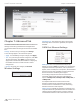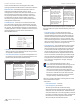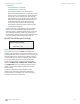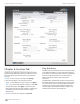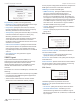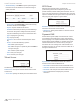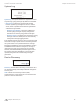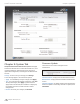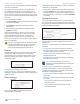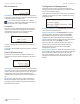User guide
28
Chapter 7: Advanced Tab airFiber
®
AF5/AF5U User Guide
Ubiquiti Networks, Inc.
Chapter 7: Advanced Tab
The Advanced tab handles advanced wireless and Ethernet
settings. These settings should not be changed unless
you know the effects the changes will have on the airFiber
AF-5.
Change To save or test your changes, click Change.
A new message appears. You have three options:
• Apply To immediately save your changes, click Apply.
• Test To try the changes without saving them, click Test.
To keep the changes, click Apply. If you do not click
Apply within 180 seconds (the countdown is displayed),
the airFiber AF-5 times out and resumes its earlier
configuration.
• Discard To cancel your changes, click Discard.
Wireless Settings
GPS Clock Sync The airFiber uses GPS to synchronize
the timing of its transmissions. By default, this option is
disabled.
DATA Port Ethernet Settings
DATA Speed This is the speed of the Data port. By
default, the option is Auto. The airFiber AF-5 automatically
negotiates transmission parameters, such as speed and
duplex, with its counterpart. In this process, the networked
devices first share their capabilities and then choose the
fastest transmission mode they both support.
To manually specify the maximum transmission link
speed and duplex mode, select one of the following
options: 100 Mbps‑Full, 100Mbps‑Half, 10Mbps‑Full, or
10Mbps‑Half.
Full-duplex mode allows communication in both
directions simultaneously. Half-duplex mode allows
communication in one direction at a time, alternating
between transmission and reception.
Flow Control If enabled, the airFiber AF-5 generates and
responds to Ethernet layer PAUSE frames. The airFiber AF-5
regulates inbound traffic from the customer’s network
to avoid buffer overflows within the airFiber AF-5. Flow