User's Manual
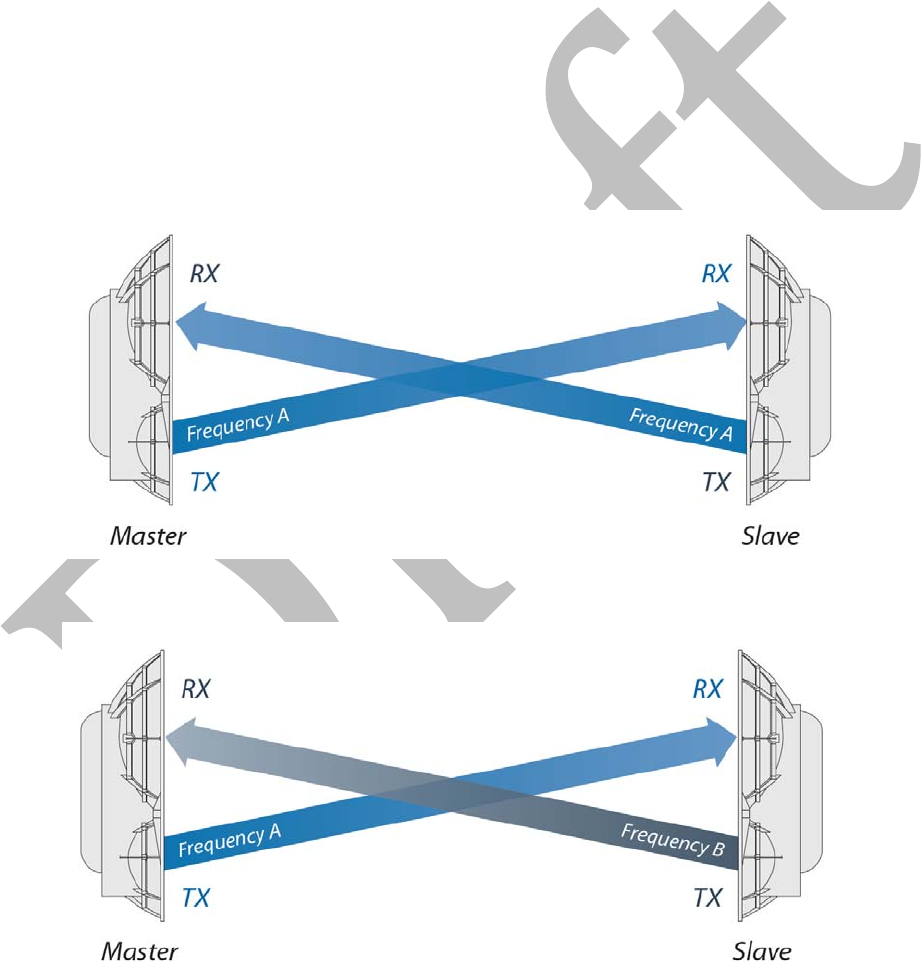
ConnectingPoweroverEthernet
PushthebuttoninthePortCoverandslidethePortCoverdowntoaccesstheRJ45connectors.
ConnectanEthernetcabletotheDATAport.
ConnecttheotherendoftheEthernetcablefromtheDATAporttotheEthernetportlabeledPOEonthePoEAdapter.
ConnectthePowerCordtothepowerportonthePoEAdapter.ConnecttheotherendofthePowerCordtoapowersource.
airFiber
Configuration
TheinstructionsinthissectionexplainhowtoaccesstheairFiberConfigurationInterfaceandconfigurethefollowingsettings:
WirelessMode ConfigureoneairFiberAF5UastheMasterandtheotherastheSlave.
Duplex TheairFiberAF5Usupportsbothhalf‐duplexandfull
‐
duplexoperation.Half‐duplexoperationprovidesmorefrequencyplanning
optionsatthecostofhigherlatencyandthroughput.Full‐duplexoperationprovidesthehighestthroughputandlowestlatency;however,
youhavefewerfrequencymanagementoptions.
HalfDuplex(default) TheTXandRXFrequenciescanbethesameordifferenttosuitlocalinterference.
HalfDuplexDiagram
FullDuplex TheTXandRXFrequenciesshouldbedifferent.
FullDuplexDiagram
TXandRXFrequencies TheTXFrequencyontheMastermustmatchtheRXFrequencyontheSlave,andviceversa.
ConnectanEthernetcablefromyourcomputertotheMANAGEMENTportontheairFiberAF5U.










