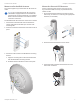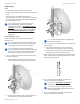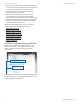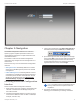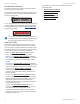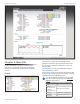User's Manual
11
Chapter 3: NavigationairFiber X User Guide
Ubiquiti Networks, Inc.
Chapter 3: Navigation
The airFiber Configuration Interface is an advanced
operating system capable of powerful wireless and
routing features, built upon a simple and intuitive user
interface foundation.
The airFiberX radio uses the airFiber Configuration
Interface for easy configuration and management via a
web browser.
There are two ways to access the airFiber Configuration
Interface:
• Management Port Enabled by default. Use a direct
connection to the Management port for out-of-band
management.
• In-Band Management Enabled by default. In-band
management is available through the local Data port
or the Data port at the other end of the link. You can
disable it on the Network tab. (See “Management
Network Settings” on page 21 for more details.)
Accessing the airFiber Configuration
Interface
Connect to the airFiber Configuration Interface.
1. Make sure that your host machine is connected to the
LAN that is connected to the Management port on
theairFiberX radio.
2. Configure the Ethernet adapter on your host system
with a static IP address on the 192.168.1.x subnet (for
example, 192.168.1.100).
3. Launch your web browser. Type http://192.168.1.20 in
the address field and press enter (PC) or return (Mac).
4. Upon initial login, the Terms of Use appear on the login
screen. Enter ubnt in the Username and Password fields,
and select the appropriate choices from the Country
and Language drop-down lists. Check the box next to
Iagree to these terms of use, and click Login.
Note: U.S. product versions are locked to the U.S.
Country Code to ensure compliance with FCC
regulations.
5. The airFiber Configuration Interface will appear,
allowing you to customize your settings as needed.