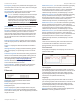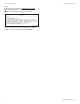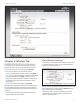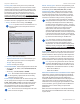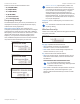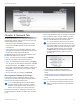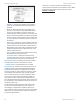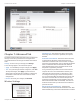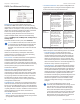User's Manual
18
Chapter 5: Wireless Tab airFiber X User Guide
Ubiquiti Networks, Inc.
Country Code Each country has its own power level
and frequency regulations. To ensure the airFiberX radio
operates under the necessary regulatory compliance rules,
you must select the country where your device will be used.
The frequency settings and output power limits will
be tuned according to the regulations of the selected
country. For details, refer to this table, “Frequency Ranges
and Power Levels per Country/Region” on page 63.
This radio is restricted to use with a license and to use only in
certain EU countries or geographical areas of EU countries.
• Change To select a new country, click Change.
Note: U.S. product versions are locked to the U.S.
Country Code to ensure compliance with FCC
regulations.
- Country Select the new country.
- I agree to these terms of use Check this box; you
must agree to the Terms of Use to use the product.
- Accept Saves your change.
- Cancel Discards your change.
Channel Bandwidth Select the appropriate channel size:
• AF-2X and AF-3X: 3.5, 5, 7, 10, 14, 20, 28, 30, 40, 50,
or 56 MHz
• AF-5X only: 5, 10, 20, 30, 40, or 50 MHz
Note:. The available channel bandwidths depend
on the regulatory requirements of the currently
selected country or region.
Frame Length (Available on AF-2X and AF-3X only.) Use
this to specify the frame length of the radio: default,
2.0ms, 2.5ms, 4.0ms, or 5ms. The frame length must be
the same on both Master and Slave radios. The default
value corresponds to 5ms for the 3.5MHz and 5MHz
bandwidths, or 2.0ms for all other bandwidths.
Note:. The AF-5X uses a frame length of 2.0ms (this
value cannot be changed).
Master TX Duty Cycle Use this to change the duty cycle
of the RF link (the Master’s TX percentage). Choose one of
the following values: 25%, 33%, 50%, 67%, or 75%.
Output Power (EIRP) Defines the maximum average
transmit output power (in dBm) of the airFiberX radio.
To specify the output power, use the slider or manually
enter the output power value. The transmit power level
maximum is limited according to country regulations.
Note: The Antenna Gain and Cable Loss should be
configured before the Output Power. This is because
the range of the Output Power field is affected by
the Antenna Gain and Cable Loss values – changing
the antenna gain or cable loss adjusts the maximum
and minimum values you can select using the
Output Power slider. Since the Output Power
already includes the antenna gain and cable loss, it
represents EIRP; therefore, the value of Output Power
is actually the total power the radio is transmitting
over the air. The current transmit power is displayed
by the TX Power EIRP setting on the Main tab.
Note: The airFiberX radio may limit the output
power to a value less than the value specified
by this field, to comply with regulatory region
requirements. For a list of maximum output power
values by country and region, refer to “Frequency
Ranges and Power Levels per Country/Region” on
page 49.
Antenna Gain Enter the gain in dBi of the antenna that is
used in your installation. An improper value could cause
DFS false detections when operating on DFS frequencies.
Cable Loss Enter the cable loss in dB of the cable that is
used in your installation. An improper value could cause
DFS false detections when operating on DFS frequencies.
Note: If you are using the airFiber AF-5X radio with
an airFiber NxN Multiplexer, set the CableLoss to a
value that includes the additional cable loss due to
the Multiplexer. The additional cable loss (in dB) is:
• 4.1 for the AF-MPx4, or
• 7.2 for the AF-MPx8
Maximum Modulation Rate or Modulation Rate Higher
modulations support greater throughput but generally
require stronger RF signals and a higher Signal-to-Noise
Ratio (SNR). By default, Automatic Rate Adaptation is
enabled, and Maximum Modulation Rate is displayed. This
allows the airFiberX radio to automatically adjust the
modulation rate to changing RF signal conditions. Under
certain conditions, you may prefer to lock the Maximum
Modulation Rate to a lower setting to improve link
performance.
When Automatic Rate Adaptation is disabled, Modulation
Rate is displayed. Lock the Modulation Rate to the setting
of your choice.