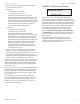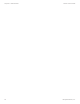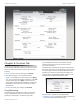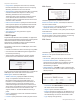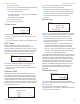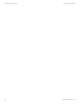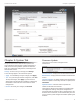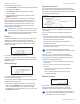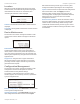User's Manual
33
Chapter 9: System TabairFiber X User Guide
Ubiquiti Networks, Inc.
Location
After the on-board GPS determines the location of the
airFiberX radio, its latitude and longitude are displayed.
If the GPS does not have a fix on its location, then
“Searching for Satellites” will be displayed.
Latitude The latitude of the airFiberX radio’s location is
displayed.
Longitude The longitude of the airFiberX radio’s location
is displayed.
Device Maintenance
The controls in this section manage the airFiberX radio
maintenance routines: reboot and support information
reports.
Reboot Device Initiates a full reboot cycle of the
airFiberX radio. Reboot is the same as the hardware
reboot, which is similar to the power-off and power-on
cycle. The system configuration stays the same after the
reboot cycle completes. Any changes that have not been
applied arelost.
Support Info This generates a support information
file that the Ubiquiti support engineers can use when
providing customer support. This file only needs to be
generated at their request.
Configuration Management
The controls in this section manage the airFiberX radio
configuration routines and the option to reset the
airFiberX radio to factory default settings.
The airFiberX radio configuration is stored in a plain
text file (.cfg file). You can back up, restore, or update the
system configuration file:
Back Up Configuration Click Download to download the
current system configuration file.
Upload Configuration Click Choose File to locate the
new configuration file. Select the file and click Open.
We recommend that you back up your current system
configuration before uploading the new configuration.
Upload Click this button to upload the new configuration
file to the airFiberX radio. Click Apply to confirm.
After the airFiberX radio reboots, the settings of the
new configuration are displayed in the Wireless, Network,
Advanced, Services, and System tabs of the airFiber
Configuration Interface.
Reset to Factory Defaults Resets the airFiberX radio to
the factory default settings. This option will reboot the
airFiberX radio, and all factory default settings will be
restored. We recommend that you back up your current
system configuration before resetting the airFiberX radio
to its defaults.