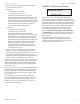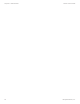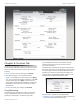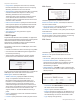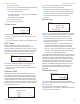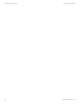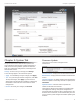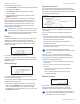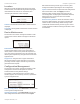User's Manual
32
Chapter 9: System Tab airFiber X User Guide
Ubiquiti Networks, Inc.
This is a three-step procedure:
1. Click Choose File to locate the new firmware file. Select
the file and click Open.
2. Click Upload to upload the new firmware to the
airFiberX radio.
3. The Uploaded Firmware Version is displayed. Click
Update to confirm.
If the firmware update is in process, you can close the
firmware update window, but this does not cancel the
firmware update. Please be patient, as the firmware
update routine can take three to seven minutes. You
cannot access the airFiberX radio until the firmware
update routine is completed.
WARNING: Do not power off, do not reboot, and do
not disconnect the airFiberX radio from the power
supply during the firmware update process as these
actions will damage the airFiberX radio!
Device
The Device Name (host name) is the system-wide device
identifier. The SNMP agent reports it to authorized
management stations. The Device Name will be used in
popular router operating systems, registration screens,
and discovery tools.
Device Name Specifies the host name.
Interface Language Allows you to select the language
displayed in the web management interface. English is the
default language.
Date Settings
Time Zone Specifies the time zone in relation to
Greenwich Mean Time (GMT).
Startup Date When enabled, you are able to change the
airFiberX radio’s startup date.
• Startup Date Specifies the airFiberX radio’s startup
date. Click the Calendar icon or manually enter the
date in the following format: 2-digit month/2-digit
day/4-digit year. For example, for January 5, 2014, enter
01/05/2014 in the field.
System Accounts
You can change the administrator password to protect
your device from unauthorized changes. We recommend
that you change the default administrator password when
initially configuring the device.
Administrator Username Specifies the name of the
administrator.
Key icon Click this icon to change the administrator
password.
• Current Password Enter the current password for
the administrator account. It is required to change the
Password or Administrator Username.
• New Password Enter the new password for the
administrator account.
• Verify New Password Re-enter the new password for
the administrator account.
Note: The password length is 8 characters
maximum; passwords exceeding 8 characters will be
truncated.
Read-Only Account Check the box to enable the
read-only account, which can only view the Main tab.
Configure the username and password to protect your
device from unauthorized changes.
• Read-Only Account Name Specifies the name of the
system user.
• Key icon Click this icon to change the read-only
password.
- New Password Enter the new password for the
read-only account.
- Show Check the box to display the read-only
password characters.
Miscellaneous
Reset Button To allow use of the airFiberX radio’s
physical reset button, check the box. To prevent an
accidental reset to default settings, uncheck the box.
Note: You can reset the airFiberX radio to default
settings via the airFiber Configuration Interface. Go
to the System tab > Reset to Defaults.