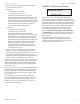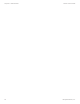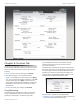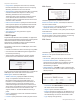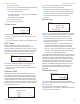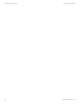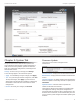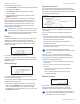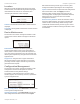User's Manual
31
Chapter 9: System TabairFiber X User Guide
Ubiquiti Networks, Inc.
Chapter 9: System Tab
The System tab contains administrative options. This
page enables the administrator to reboot the airFiberX
radio, reset it to factory defaults, upload new firmware,
back up or update the configuration, and configure the
administrator account.
Change To save or test your changes, click Change.
A new message appears. You have three options:
• Apply To immediately save your changes, click Apply.
• Test To try the changes without saving them, click Test.
To keep the changes, click Apply. If you do not click
Apply within 180 seconds (the countdown is displayed),
the airFiberX radio times out and resumes its earlier
configuration.
• Discard To cancel your changes, click Discard.
Firmware Update
The controls in this section manage firmware
maintenance.
Firmware Version Displays the current firmware version.
Build Number Displays the build number of the firmware
version.
Check for Updates By default, the firmware automatically
checks for updates. To manually check for an update, click
Check Now.
Upload Firmware Click this button to update the
airFiberX radio with new firmware.
The airFiberX radio firmware update is compatible with
all configuration settings. The system configuration is
preserved while the airFiberX radio is updated with a new
firmware version. However, we recommend that you back
up your current system configuration before updating the
firmware.