User Manual
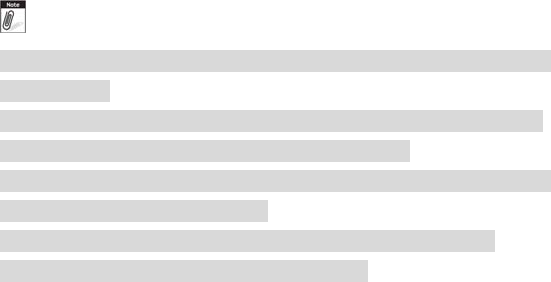
Trigger Buttons (F1 / F4)
Please press F1 or F4 function keys to trigger to scan the barcode when the optional
barcode scanner snap-on module is installed.
If your system does not install this module, these buttons can be programmable to
execute specific software application. When you program your application, please
write this directory as listed below into your configuration file, then the system will
aware and execute this application.
F1_EXE="c:\windows\explorer.exe"
F1_PARA=""
F1_PATH=""
F4_EXE="C:\WINDOWS\system32\taskmgr.exe"
F4_PARA=""
F4_PATH=""
DC-Jack
Lets you connect the AC power adapter in supplying continuous power to your Tablet
PC and recharging the battery.
TheACadapterprovidesexternalpowersourcetoyoursystemandchargesthe
internalbatterypackatthesametime.TheACadapteralsohasan
auto‐switchingdesignthatcanconnecttoany100VAC~240VACpoweroutlets.
Toconnectthepoweradapter:
1. Plug the AC adapter connector to the DC-Jack socket on the left side of the system.
2. Plug the power cord to the AC adapter.
Plug the other end of the power cord to a live wall outlet, at the same time, the
Power LED at front panel lights up.
‐‐ Forthepowersupplyofthisequipment,anapprovedpowercordhas
tobeused.
‐‐ Makesurethesocketandanyextensioncord(s)youusecansupport
thetotalcurrentloadofalltheconnecteddevices.
‐‐ Removeallpowerfromthedevicepriortoinstallingorremovingany
accessories,hardware,orcables
‐‐ Beforecleaningthesystem,makesureitisdisconnectedfrom
anyexternalpowersupplies(i.e.ACadapter).
Docking Connector
Lets you connect the system to docking station to dock the tablet PC when you are at
home or office desk.
U
U
s
s
i
i
n
n
g
g
t
t
h
h
e
e
H
H
o
o
t
t
k
k
e
e
y
y
U
U
t
t
i
i
l
l
i
i
t
t
y
y
A
A
p
p
p
p
l
l
i
i
c
c
a
a
t
t
i
i
o
o
n
n
YourT70Ctablethasnumbersofapplicationsonthecontrolpanelforexecuting










