User Manual
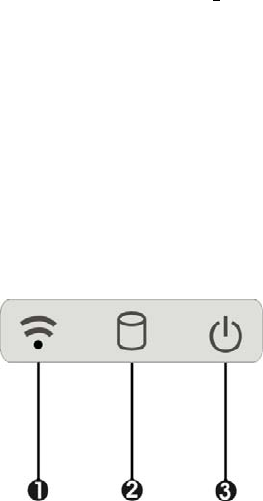
Camera / 2 Mega-pixel (Front-facing)
The built-in camera can be used as a communication device for allowing you to
capture images, record videos, and have video chats. It is 2M pixels and can be used
for transmitting live image through network for video conference.
Camera / 5 Mega-pixel (Rear-facing)
The built-in high resolution camera can be used as a communication device for
allowing you to capture images, record videos, and have video chats.
Power / Storage / RF status LED Indicator
Keeps you informed of your system’s current power status, storage access status, and
RF wireless devices ON/OFF status.
1. RF ON/OFF 2. Storage Access
3. Power LED Indicator
RF ON/OFF Indicator
When LED turns on, white LED indicates that a wireless device (Wifi / Bluetooth
/ WWAN) is activated. When LED turns off, it indicates that all RF devices are
being disabled.
Storage Access
When LED blinking white indicates that the system is accessing the internal
storage drive.
Power LED Indicator
Letting you know that system is turned on and indicate the battery charging
status.
Lights green when the system is powered on and battery is discharging
Lights amber when the system is powered on and battery is charging
Lights blinking amber when the system is in S3 sleep mode and battery
is charging or lights blinking green when the system is in S3 sleep mode
and battery is fully charged
Lights off when system is powered off or the battery is fully charged.
Power Button
Switch the computer power on and off, or resumes whenever it is in Suspend mode
(by OS define).
USB Ports
The two USB (type-A) ports allows you to connect USB 2.0-compliant devices (for
example, mouse, keyboard and so on) to your Tablet PC.










