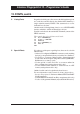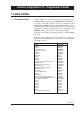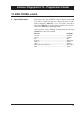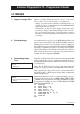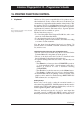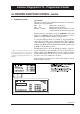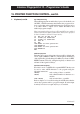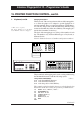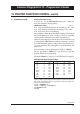Programming instructions
135
Intermec Fingerprint 6.13 – Programmer's Guide
15. PRINTER FUNCTION CONTROL
Continued!
All Intermec Fingerprint-compatible EasyCoder printers are pro-
vided with at least one key or button. Enhanced models have a set
of numeric keys supplemented with a number of function keys. This
also applies to EasyCoder 201 IISA (Stand-Alone). EasyCoder 501
SA (Stand-Alone) has a full QWERTY keyboard, like a typewriter,
supplemented by numeric and function keys. Separate alphanu-
meric keyboards are available as options.
The keys have three purposes:
• To control the printer in the Setup and Test Modes, and to some
extent also in the Immediate Mode.
• To enter input data in the form of ASCII characters.
• To make the program execution branch to subroutines according
to ON KEY...GOSUB statements.
Note that input from the printer's keyboard (see chapter 7.6)
excludes the use of ON KEY...GOSUB statements (see chapter
5.8) and vice versa.
Controlling the Printer in the Setup, Test, and Immediate Modes
• The use of the keyboard in the Setup Mode is described in the
Technical Manual for the printer model in question.
• The use of the keyboard in the Test Mode is described in the
Service Manual for the printer model in question.
• In a printer running in the Immediate Mode, only three keys are
working:
- The <Print> key or button produces a FORMFEED operation,
or – if the printhead is lifted – runs the printer's print roller a
number of rotations in order to facilitate cleaning
(CLEANFEED).
- The <Feed> key works the same way as the <Print> button.
- The <Setup> or <Save> key gives access to the Setup Mode.
• In the Immediate Mode, the printing of labels by means of the
print key can be enabled or disabled using a PRINT KEY ON/
OFF statement, also see chapter 11.3.
Enabling the Keys
Before a key can be used to make the execution branch to a
subroutine using an ON KEY...GOSUB statement, the key must be
enabled using a KEY...ON statement. Enabled keys can also be
disabled again using KEY...OFF statements.
However, the keyboard can also be used to enter input data
(provided "console:" is OPENed for INPUT), and also be used in
the Setup and Test Modes, regardless if the keys are enabled or not.
1. Keyboard
Note:
An external keyboard does not work in the
Setup and Test Modes.