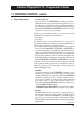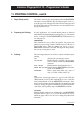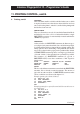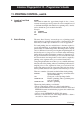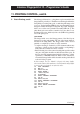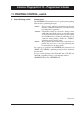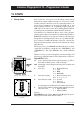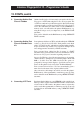Programming instructions
120
Intermec Fingerprint 6.13 – Programmer's Guide
10. LABEL DESIGN, cont'd.
7. Layout Files, cont'd.
Using the Files in a LAYOUT Statement
Now, you have all the files you need to issue a LAYOUT statement.
This statement combines the layout file, the logotype file, the data
file/array, and the error file/array into a printable image. Depending
on whether you have selected to use data and error files or arrays,
the statement will have a somewhat different syntax:
Files:
LAYOUT F, <layout file>, <logotype file>,<data file>,<error file>
Arrays:
LAYOUT <layout file>,<logotype file>,<data array>,<error array>
Note that you cannot omit any file or array, since the syntax requires
a file name or array designation in each position. If you, for
example, do not require any logotype, you must still create an empty
logotype file.
Example:
The example below shows a simple layout created using the layout
statement in combination with data and error arrays:
10 DIM QERR%(28)
20 LAYDATA$(0)="02Var. input"
30 LAYDATA$(1)="03 PRINTER"
40 QERR%(0)=0
50 OPEN "LOGNAME.DAT" FOR OUTPUT AS 1
60 PRINT #1, "Intermec.1";
70 CLOSE 1
80 REM:LAYOUT FILE
90 OPEN "LAYOUT.DAT" FOR OUTPUT AS 2
100 PRINT #2, "01H1 SW030RSN.1 ";
110 PRINT #2, "02C11100 650 SW030RSN.1Fixed Text 11I 22 ";
120 PRINT #2, "02C11130 450 SW030RSN.1Fixed Text 0 11 ";
130 PRINT #2, "03B17100 300 CODE39 ABC 3 311 100";
140 PRINT #2, "04A12300 800 GLOBE.1 11 ";
150 PRINT #2, "05X11100 440 300 100 5 ";
160 PRINT #2, "06S11100 100 300 10 ";
170 CLOSE 2
180 LAYOUT "LAYOUT.DAT","LOGNAME.DAT",LAYDATA$,QERR%
190 IF QERR%(1)=0 THEN GOTO 260
200 PRINT "-ERROR- LAYOUT 1"
210 I%=0
220 IF QERR%(I%)=0 THEN GOTO 260
230 PRINT " ERROR "; QERR%(I%+1); " in record "; QERR%(I%)
240 I%=I%+2
250 GOTO 220
260 PRINTFEED
RUN