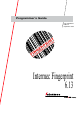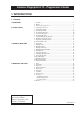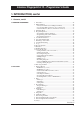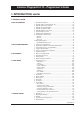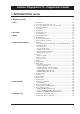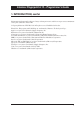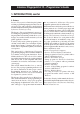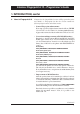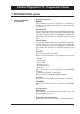Programming instructions
9
Intermec Fingerprint 6.13 – Programmer's Guide
2. GETTING STARTED
1. Computer Connection The Fingerprint firmware is stored in two EPROM packages fitted
on the printer's CPU board at delivery (IC-1 & IC-2 in EasyCoder
201 II, IC-100 & IC-101 in EasyCoder 401/501/601). No floppy
disks or operative system, like e.g. MS-DOS, is required. The
printer only needs to be connected to a mains supply.
Unless the printer is fitted with a program that allows it to be used
independently (“stand-alone”), you must also connect it to some
kind of device, which can transmit characters in ASCII format. It
can be anything from a non-intelligent terminal to a mainframe
computer system.
For programming the printer, you need a computer with a screen
and an alphanumeric keyboard, that provides two-way serial com-
munication, preferably using RS 232C, (e.g. a personal computer
with Microsoft Windows 3.11
1
). Use e.g. Windows Notepad or
Write for writing programs and Windows Terminal for communi-
cation with the printer.
Connect the printer and host as described in the Technical Manual
for the printer model in question. If the printer has several commu-
nication ports, it is recommended to use the serial port "uart1:" for
programming, which by default is set up for RS 232C. Other serial
communication ports could also be used, see the Technical Manual
for the printer model in question.
It is possible to set up the printer's communication protocol to fit the
host computer. However, until you have become familiar with the
Fingerprint concept, it may be easier to adapt the host to the printer's
default setup parameters:
Default communication setup on "uart1:"
• Baud rate: 9600
• Parity: None
• Character length: 7
• No. of stop bits: 2
• Flow control: XON/XOFF to and from host
• New line: CR/LF (Carriage Return + Line Feed)
Check that the printer has an ample supply of paper or other
receiving material and, when applicable, of thermal transfer ribbon.
Refer to the Operator's Guide or the User's Manual for loading
instructions.
☞
Paper and Ribbon Load
Also see:
• Operator's Guide
• User's Manual
2. Check Paper Supply
☞
Communication Setup
Also see:
• Chapter 15.6
• Technical Manual
1
/. Although most examples in this manual
assumes a host running MS Windows
3.11, other operative systems can also be
used, e.g. Windows 95, Windows NT,
DOS, Mac OS, OS-2 etc, as long you have
a terminal program that can communicate
with the printer and some kind of word
processing program.