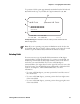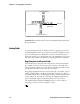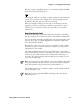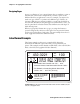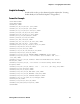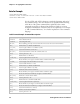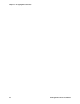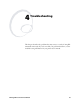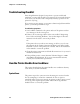Specifications
Chapter 3— Designing Bar Code Labels
36 IPL Programmer’s Reference Manual
IPL.008
ABCDE
f0 (horizontal)
ABCDE
ABCDE
ABCDE
Field origin
f
3 (rotated 270 degrees)
f2 (rotated 180 degrees)
f1(rotated 90 degrees)
Field rotation: This illustration shows the effects of rotating a field by using the Field
Direction command.
Scaling Fields
You can determine the size of a field by the font or graphic you use and
the field magnification factors you apply. The human-readable fonts and
bar code symbologies have default sizes, and the user-defined character
fields print as large as you design them (up to the maximum), but you can
scale each of these fields even further by using magnification commands.
Magnifying Fonts and Character Fields
The internal fonts in the printer already have sizes associated with them.
For example, the letters in font c0 are 7 dots wide by 9 dots high, with a
1-dot gap between characters. If you design a field that prints 10 letters in
font c0, the field will be 79 dots wide by 9 dots high.
By applying magnification factors (h for height and w for width), you can
increase a field’s height or width. If you increase the height to 2 (h2) for
the field described above, the field height doubles, and the final field prints
79 dots long by 18 dots high. If you change the height magnification to
h3, the field height triples, and the field prints 79 dots by 27 dots.
The default human-readable field H0 prints the 7 x 9 font as follows
(assuming you enter the word “example” as data):