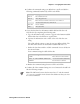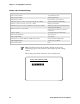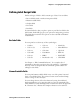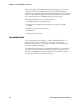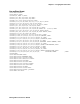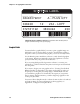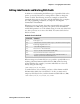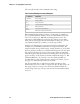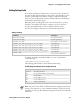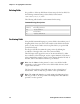Specifications
Chapter 3— Designing Bar Code Labels
IPL Programmer’s Reference Manual 31
Editing Label Formats and Working With Fields
In addition to understanding the different types of printable fields on the
printer, you need to know how to arrange them to define or change the
format of a label. The following sections use examples to describe the
commands that position, size, rotate, and edit label fields. For a complete
list of all programming commands, see Chapter 6, “Finding IPL
Commands in This Manual.”
Whenever you create a format, the printer automatically creates a human-
readable field zero (H0) along with it. The printer creates the H0 field
with all field parameters set to the default setting. You can only delete field
zero after you create one or more other fields. You cannot delete the last
field in a format.
Defaults for the H0 Field
Command Definition
o0,0;
Field origin is 0,0.
f0;
Field direction is horizontal with respect to the label motion from printer.
h1;
Field height magnification is one.
w1;
Field width magnification is one.
c2;
Selects the 10 x 14 standard font.
b0;
Selects no border around human-readable field.
r0;
Selects horizontal orientation of characters.
d0,30; You enter variable data in Print mode. The maximum number of
characters you can enter into this field is 30.
When creating a new format field, it is not possible to specify field zero as
anything other than human-readable field zero (H0) without creating
another field first. For example, you cannot make field zero a bar code
field by doing the following:
<STX><ESC>P;E1;F1;B0;<ETX>
To make field zero a bar code field, you have to delete human-readable
field 0 and then define bar code field 0. To do this, you must create a
temporary field (L39) before you delete human-readable field zero (H0):
<STX><ESC>P;E1;F1;L39;D0;B0;D39;<ETX>