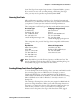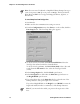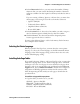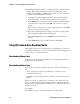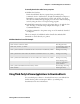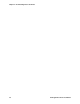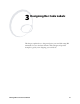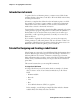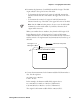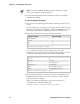Specifications
Chapter 2— Downloading Fonts to the Printer
IPL Programmer’s Reference Manual 19
To manually download an outline font to your printer
1 Nibblize the font data.
Divide the nibblized data into separate lines preceded by the j
command. (See the Outline Font, Download command in Chapter 7.)
Remember to wrap the entire line in <STX> and ;<ETX>. You need
short lines for limited message length protocols and to make modifying
easier by using an editor or word processing program.
2 Include IPL commands to instruct the printer what to do with the font
data. For help, see the following example and Chapter 7, “IPL
Command Reference.”
3 Send the commands to the printer using one of the methods described
in Chapter 1.
This is an example of a nibblized outline font file that includes IPL
commands to send it directly to a printer.
Nibblized Outline Font File Example
Command Definition
<STX>R<ESC>C<ESC>P<ETX>
Enter Program mode.
<STX>J03,Times,1;<ETX>
Create TrueType font 3 and
give it the name Times.
<STX>j0001000000110100000400604c545348efe24cd00000;<ETX>
TrueType data string.
<STX>j00ebf468646d78d956f5ab0001135800001508686561;<ETX>
TrueType data string.
<STX>j0d2000012f04000006a3706f7374d43c8176000135a8;<ETX>
TrueType data string.
:
:
:
Several TrueType data
strings not shown due to
space constraints.
<STX>j00b3008200b0008725ba0000;<ETX>
Last TrueType data string.
<STX>R<ETX> Exit Program mode.
Using Third-Party Software Applications to Download Fonts
Use your third-party software to download fonts into a user-defined font
format that the printer can interpret. Refer to your third-party
documentation for more information.