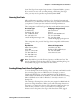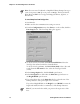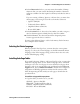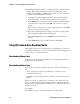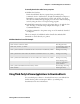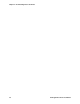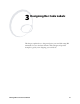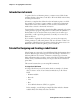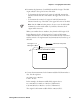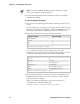Specifications
Chapter 2— Downloading Fonts to the Printer
18 IPL Programmer’s Reference Manual
2 Use Windows HyperTerminal to configure the PC to match the printer
settings. When using double-byte fonts, the recommended printer
configuration is COM 1, 19,200 bits per second, no parity, 8 data bits,
1 stop bit, and XON\XOFF flow control.
a Start HyperTerminal. (HyperTerminal is often located inside the
Accessories folder.) The Connection Description screen appears.
b In the Name field, enter a name for this connection (such as Printer)
and select an icon (optional). Click OK. The Connect To screen
appears.
c In the Connect Using list box, select the appropriate port. Click OK.
The port properties screen appears.
d Enter data, matching the PC’s settings to the printer settings. Click
OK. The HyperTerminal main menu appears.
e From the Transfer menu, select Send File. The Send File screen
appears.
f In the Name field, locate your file, and then click Send.
Using IPL Commands to Download Fonts
Although the easiest way to download fonts is with PrintSet, you can also
use the IPL command set to create and download user-defined bitmap and
outline fonts to your Intermec printer.
Downloading Bitmap Fonts
To learn more about bitmap font formats, see “Creating User-Defined
Bitmap Fonts” in Appendix C.
Downloading Outline Fonts
If you need to download an outline font but you cannot use PrintSet, you
can:
• create a program to convert the outline font to a format you can
download to the printer.
• manually convert the outline font to a format you can download to the
printer.
When you convert an outline font to a format you can download to the
printer, you must change the font character data into nibblized data that
the printer can interpret. When you nibblize data, you divide each byte of
data into two bytes.
For example:
byte 0xAB becomes two bytes: 0x41, 0x42 or text string “AB”