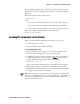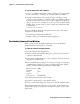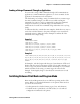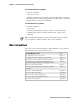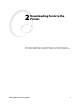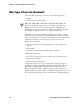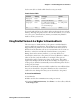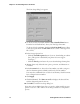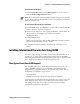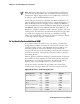Specifications
Chapter 2— Downloading Fonts to the Printer
IPL Programmer’s Reference Manual 13
To install fonts in your printer
• From the DataXfer menu, select Send to printer or on the toolbar,
click the Send Config to Printer button.
Note: If you download an incompatible TrueType font, the font type will
be 999. If you select the incompatible font for a text field, the printer will
print the default font 0.
To save a font to a file and copy it to your printer
1 From the File menu, select Save as or on the toolbar, click the Save As
button. The Save As dialog box appears.
2 In the Save As dialog box, enter a path and filename. The file must use a
.PCF extension. For example, you could name your file
NEWFONT.PCF.
3 Click the Save button.
When you save the font to file, the IPL commands necessary to install
the font are automatically written to the file.
4 Use Windows HyperTerminal to download the *.PCF file to your
printer.
Installing International Character Sets Using GLOBE
Intermec’s goal is to help you easily localize your printer with the font set
you choose. To support this goal, Intermec printers now use GLOBE
(Global Languages On Bar Code Equipment) technology to download and
access single- and double-byte international character sets.
What Types of Fonts Does GLOBE Support?
Use GLOBE technology to install international character sets on your
printer. GLOBE technology is part of PrintSet, the Windows-based
configuration program that came on the CD with your printer. You can
use PrintSet to install these types of fonts:
• TrueType fonts
• Bitmap fonts generated from TrueType fonts using PrintSet
TrueType fonts are scaleable fonts that retain smooth contours at any size.
Since TrueType fonts may be very complex, they tend to image slower
than bitmap fonts. You cannot subset a TrueType font. You must
download the entire font to the printer.