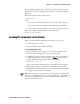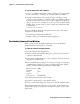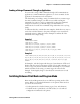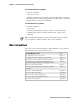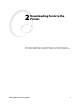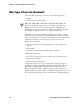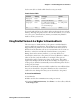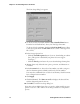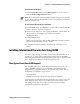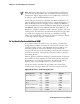Specifications
Chapter 2— Downloading Fonts to the Printer
IPL Programmer’s Reference Manual 11
See the next table to decide which fonts best suit your needs.
Font Selection Table
Concern Bitmap TrueType Speedo
image speed fastest medium fast
availability extensive extensive with Windows limited
storage space varies 50 - 80K per font usually;
Japanese, Chinese and Korean
are considerably larger
20 - 30K per font
size fixed variable variable
You can download fonts to the printer and store them in the non-volatile
memory. Although the printer reserves 16 font ID numbers (3 to 6, and 8
to 19) for you to download fonts, memory constraints may limit the
number of fonts you can store.
Using PrintSet Version 2.0 or Higher to Download Fonts
The easiest way to download fonts to the printer is with the PrintSet
printer configuration application. This application is on the CD that
shipped with your printer. You can also download the latest release of
PrintSet from the Intermec web site at www.intermec.com. You can use
PrintSet to select fonts and directly download them to your printer.
Bitmap fonts can be memory intensive, so you may decide not to
download the entire font to the printer. You can use PrintSet to define a
subset of the font (only the numbers, for example). Then you can
download the subset, saving storage space on the printer. The printer
requires that bitmap fonts be in one of these formats: one bit per byte or
six bits per byte. PrintSet automatically converts all bitmap fonts into the
six bits per byte format.
PrintSet automatically converts scaleable outline fonts into nibblized data
that you can download to the printer. PrintSet can also convert fixed
outline fonts into bitmap fonts that you can download to the printer.
To select a font with PrintSet
1 Start PrintSet.
2 Make sure that the communications settings are correct.
3 From the Configuration menu, select Fonts or on the toolbar, click the
Font Setup button.