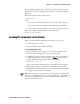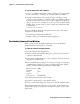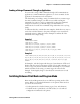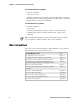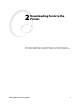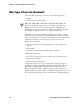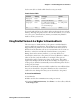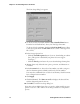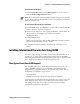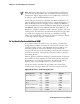Specifications
Chapter 1— Introduction to IPL Commands
6 IPL Programmer’s Reference Manual
To create an ASCII text file of IPL commands
1 Create a set of IPL commands. For help, see Chapter 2, “Downloading
Fonts to the Printer,” or Chapter 3, “Designing Bar Code Labels.”
2 Type the commands into the text file using any text editor or word
processor and save the file as an ASCII text file. Your ASCII text file can
contain an entire label format or just a single configuration command
that you use often. For example, if you need to set the media sensitivity
number often, you may want to create a text file that contains the IPL
command line:
<STX><SI>g1,567<ETX>.
You can send IPL commands to the printer in many ways. This section
describes two simple methods:
• Downloading commands from Windows
• Sending a string of commands through an application
Downloading Commands From Windows
After you create a text file of IPL commands, you can use Windows
HyperTerminal to send the file to the printer.
To download commands using HyperTerminal
1 Start the HyperTerminal application.
2 In the Connection Description dialog box, enter a name for your new
connection and click OK.
3 In the Phone number dialog box, select a serial port from the Connect
using list box and click OK.
4 In the COM Properties dialog box, set the port settings to your printer
communication settings. If you have not changed the printer default
settings, enter the following information and click OK:
Bits per second 9600
Data bits 7
Parity even
Stop bit 1
Flow control XON/XOFF
5 From the Main menu bar, select Transfer.
6 From the Transfer list box, select Send Text File.
7 In the Send Text File dialog box, locate your .TXT file and click Open.
HyperTerminal sends the .TXT file to your printer. Your command text
file will either change a configuration setting in the printer or print your
label format.