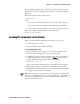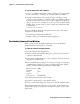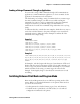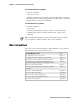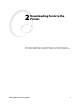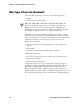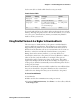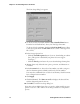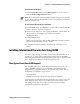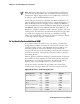Specifications
Chapter 1— Introduction to IPL Commands
IPL Programmer’s Reference Manual 5
Using readable characters may consume more space and time, but it has
the distinct advantage of displaying everything on the screen in readable
characters.
Here is an example of using control codes:
^B^Og1,567^C
where:
^B is the control code representation of hex 02 (the <STX> character).
^O is the control code representation of hex 0F (the <SI> character).
^C is the control code representation of hex 03 (the <ETX> character).
Here is an example of using printable control characters:
<STX><SI>g1,567<ETX>
Sending IPL Commands to the Printer
Before you can send IPL commands to the printer, you need to:
• connect the printer to a PC.
• create an ASCII text file of IPL commands.
To connect the printer to a PC
1 Connect the printer to the serial port on your PC using the correct
cable. For help selecting a cable, see your user’s manual.
2 Configure the PC for a serial connection to the printer by typing this
command at the DOS prompt and pressing Enter. The following
example assumes that your serial connection is COM1.
MODE COM1 96,E,7,1,N
These serial connection characteristics are the default for the printer.
3 Make sure the printer is configured for the hardware flow control
(XON/XOFF) communications protocol. This protocol is the default.
For help, see your printer user’s manual.
Note: If you receive the “write fault error” error message, it indicates that
either you are sending the data to the wrong COM port or your cable does
not support hardware flow control. Try sending the data via Windows
using the information below.