User's Manual
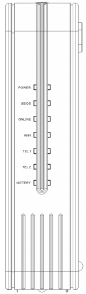
Ubee Interactive — www.ubeeinteractive.com
6 Ubee DVW326B – Safety and Installation Product Insert
Additional Information
1. RESET Button (back of device): This button
resets the device to factory defaults. Using a
pointed object, insert it into the button opening,
and hold for more than 10 seconds. The
device will reset and reboot. Note: Not all
parameters are reset to factory defaults. Refer
to the User Guide for more information.
2. Battery (bottom of device): A slot is provided
that houses the battery and can be
opened/closed for battery insertion or
replacement.
3. WPS button (top of device): The WPS button
is used for the Wi-Fi Protected Setup (WPS)
method to connect a Wi-Fi device to the
DEVICE. Refer to the User Manual for more
information.
4. USB Connector (back of device): If the USB
connector is supported and enabled by the
service provider, some USB devices can be
connected here, such as computers, flash
drives, etc.
LEDs and Other Device Indicators
See the following diagram and descriptions of the
device’s LED behavior, and the behavior of the
back-panel Ethernet indicators.
LED Indicators (Color = White
When On):
Power—If On, indicates that the
device has successfully
completed internal power-on
tests. LED flashes if power-on
fails. Note that the LED flashes
briefly immediately after
powering the device.
DS/US—When the device
initializes, the LED flashes 1
flash per second until DS locks,
then 2 flashes per second until
US locks, then it is steady ON
when both US and DS lock.
When the device performs a
firmware upgrade, the DS/US
LED flashes.







