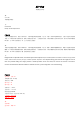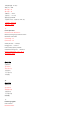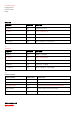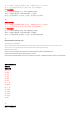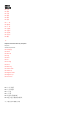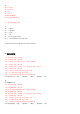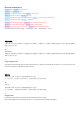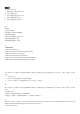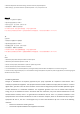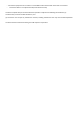User's Manual
故障清理
1. 确定已开启电源
2. 确定键盘在可操作的距离范围内
3. 确定电池蓄有电量
4. 确定平板电脑的蓝牙设置已打开
5. 确定无线键盘和蓝牙连接
6. 确定无线键盘与蓝牙已配对
繁:
故障清理
1.確定已開啟電源
2.確定鍵盤在可操作的距離範圍內
3.確定電池蓄有電量
4.確定平板電腦的藍牙設置已打開
5.確定無線鍵盤和藍牙連接
6.確定無線鍵盤與藍牙已配對
英:
Troubleshooting
1.Makesurethepowerison
2.Makesurethekeyboardiswithintheoperabledistance
3.Makesurethebatteryis
fullycharged
4.MakesuretheBluetoothsettingofiPadison
5.MakesuretheconnectionofwirelesskeyboardandBluetooth
6.MakesurethewirelesskeyboardandBluetootharepaired
IOS 升到 10 后,蓝牙键盘上的 Caplslock 键会默认为切换为拉丁键盘的功能,从而导致无法进行大小写切换,可做以下设置,还原正常
功能:
1. 首先连接上蓝牙
2. 在设置→通用里面选择键盘,再选择实体键盘
3. 点进去后,会看到“大写锁定键切换预言”是打开状态,关掉即可。
繁:
IOS 升到 10 後,藍牙鍵盤上的 Caplslock 鍵會默認為切換為拉丁鍵盤的功能,從而導致無法進行大小寫切換,可做以下設置,還原正常
功能:
1.首先連接上藍牙
2.
在設置→通用裏面選擇鍵盤,再選擇實體鍵盤
3.點進去後,會看到「大寫鎖定鍵切換預言」是打開狀態,關掉即可。
英:
AfterIOSrisesto10, “Capslock” keyonthekeyboardwillbeswitchedtothefunctionoftheLatinkeyboardbydefault,whichcausescase
switchinginvalid.Thefollowingsettingscanhelprestorenormalfunctions:
1.ConnectBluetoothfirst