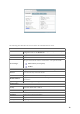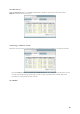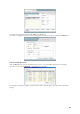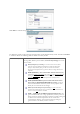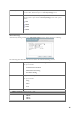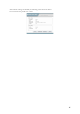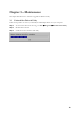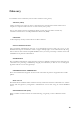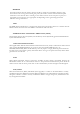User Manual
11
2.5 Wireless Utility & Adapter Hardware Installation
NOTE: If you have connected the USB Adapter to your computer, please remove it first.
Follow the instructions below to install the USB Adapter and Utility.
STEP 1
Please insert your USB Adapter to your Laptop, and auto-install the driver and utility.
2.6 Using the Utility to Configure Your Network
The following are explanations on how to configure and use the Utility program. After completing the
installation procedure, a new icon as shown below will automatically appear in the lower right tray bar.
Hold your mouse pointer over the icon, and press the right mouse button to open the Wireless Client
Utility.
The Wireless Client Utility window as shown below will appear.
The user can now use any of the management functions available in the IEEE 802.11 Wireless Client
Utility.
2.6.1 Link Information
Click the Link Information tab to see general information about the program and its operations. The
Link Information tab does not require any configuration.