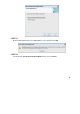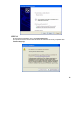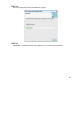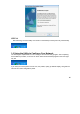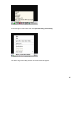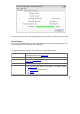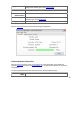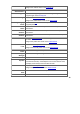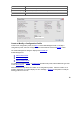User's Manual
20
Auto Profile Selection Management
Including a profile in the auto selection feature allows the wireless adapter to automatically select
that profile from the list of profiles and use it to connect to the network.
Including a profile in auto profile selection:
1. On the
Profile Management tab, click the Order Profiles button.
2. The Auto Profile Selection Management window appears, with a list of all created profiles
in the
Available Profiles box.
3. Highlight the profiles to add to auto profile selection, then click
Add. The profiles appear in
the
Auto Selected Profiles box.
Ordering the auto selected profiles:
1. Highlight a profile in the
Auto Selected Profiles box.
2. Click
Move Up, Move Down, or Remove as appropriate.
The first profile in the Auto Selected Profiles box has highest priority, and the last profile
has lowest priority.
3. Click
OK.
4. Check the
Auto Select Profiles box.
5. Save the modified configuration file.
When auto profile selection is enabled by checking
Auto Select Profiles on the Profile
Management tab, the client adapter scans for an available network. The profile with the
highest priority and the same SSID as one of the found networks is the one that is used to
connect to the network. If the connection fails, the client adapter tries the next highest
priority profile that matches the SSID, and so on.
With auto profile selection enabled, the wireless adapter scans for available networks. The highest
priority profile with the same SSID as a found network is used to connect to the network. On a
failed connection, the client adapter tries with the next highest priority profile.