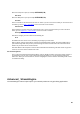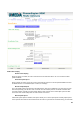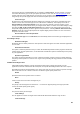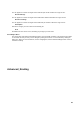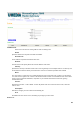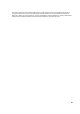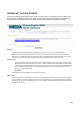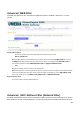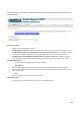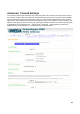User Manual
30
Enter the TCP ports to open (for example
6159-6180, 99
).
UDP Ports
Enter the UDP ports to open (for example
6159-6180, 99
).
Schedule
Select a schedule for the times when this rule is in effect. If you do not see the schedule you need in the list of
schedules, go to the Tools → Schedules screen and create a new schedule.
Inbound Filter
Select a filter that controls access as needed for this rule. If you do not see the filter you need in the list of
filters, go to the Advanced → Inbound Filter screen and create a new filter.
Save/Update
Record the changes you have made into the following list.
Clear
Re-initialize this area of the screen, discarding any changes you have made.
With the above example values filled in and this Port Forwarding Rule enabled, all TCP and UDP traffic on
ports 6159 through 6180 and port 99 is passed through the router and redirected to the Internal Private IP
Address of your Game Server at 192.168.0.50.
Note that different LAN computers cannot be associated with Port Forwarding rules that contain any ports in
common; such rules would contradict each other.
Port Forwarding Rules
This is a list of the defined Port Forwarding Rules. Click the Enable checkbox at the left to directly activate or
de-activate the entry. An entry can be changed by clicking the Edit icon or can be deleted by clicking the
Delete icon. When you click the Edit icon, the item is highlighted, and the "Edit Port Forwarding Rule" section
is activated for editing.
Advanced_
StreamEngine
The StreamEngine feature helps improve your network performance by prioritizing applications.