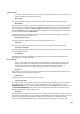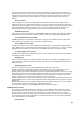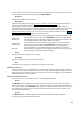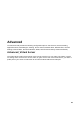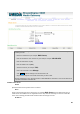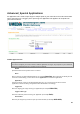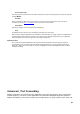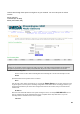User Manual
25
Example: You are hosting a Web Server on a PC that has LAN IP Address of 192.168.0.50 and your ISP
is blocking Port 80.
1. Name the Virtual Server (for example:
Web Server
)
2. Enter the IP Address of the machine on your LAN (for example:
192.168.0.50
3. Enter the Private Port as [80]
4. Enter the Public Port as [8888]
5. Select the Protocol (for example
TCP
).
6. Ensure the schedule is set to
Always
7. Click
Save
to add the settings to the Virtual Servers List
8. Repeat these steps for each Virtual Server Rule you wish to add.
With this Virtual Server entry, all Internet traffic on Port 8888 will be redirected to your internal web server
on port 80 at IP Address 192.168.0.50.
Add/Edit Virtual Server
Enable
Specifies whether the entry will be active or inactive.
Name
Assign a meaningful name to the virtual server, for example
Web Server
. Several well-known types of
virtual server are available from the "Application Name" drop-down list. Selecting one of these entries fills
some of the remaining parameters with standard values for that type of server.
IP Address