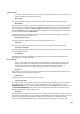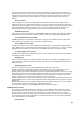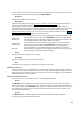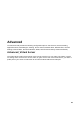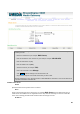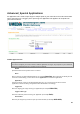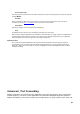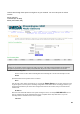User Manual
23
You can assign a name for each computer that is given a reserved IP address. This may help you keep track
of which computers are assigned this way. Example:
Game Server
.
IP Address:
The LAN address that you want to reserve.
MAC Address
To input the MAC address of your system, enter it in manually or connect to the router's Web-Management
interface from the system and click the
Copy Your PC's MAC Address
button.
A MAC address is usually located on a sticker on the bottom of a network device. The MAC address is
comprised of twelve digits. Each pair of hexadecimal digits are usually separated by dashes or colons such as
00-0D-88-11-22-33 or 00:0D:88:11:22:33. If your network device is a computer and the network card is
already located inside the computer, you can connect to the router from the computer and click the
Copy
Your PC's MAC Address
button to enter the MAC address.
As an alternative, you can locate a MAC address in a specific operating system by following the steps below:
Windows 98
Windows Me
Go to the Start menu, select Run, type in
winipcfg
, and hit Enter. A popup window
will be displayed. Select the appropriate adapter from the pull-down menu and you will
see the Adapter Address. This is the MAC address of the device.
Windows 2000
Windows XP
Go to your Start menu, select Programs, select Accessories, and select Command
Prompt. At the command prompt type
ipconfig /all
and hit Enter. The physical
address displayed for the adapter connecting to the router is the MAC address.
Mac OS X
Go to the Apple Menu, select System Preferences, select Network, and select the
Ethernet Adapter connecting to the router. Select the Ethernet button and the Ethernet
ID will be listed. This is the same as the MAC address.
Enable
Specifies whether the entry will be active or inactive.
Save/Update
Record the changes you have made into the following list.
Clear
Re-initialize this area of the screen, discarding any changes you have made.
DHCP Reservations List
This shows clients that you have specified to have reserved DHCP addresses. Click the Enable checkbox at
the left to directly activate or de-activate the entry. An entry can be changed by clicking the Edit icon or can be
deleted by clicking the Delete icon. When you click the Edit icon, the item is highlighted, and the "Edit DHCP
Reservation" section is activated for editing.
Number of Dynamic DHCP Clients
In this section you can see what LAN devices are currently leasing IP addresses.
Revoke
The
Revoke
option is available for the situation in which the lease table becomes full or nearly full, you
need to recover space in the table for new entries, and you know that some of the currently allocated leases
are no longer needed. Clicking
Revoke
cancels the lease for a specific LAN device and frees an entry in the
lease table. Do this only if the device no longer needs the leased IP address, because, for example, it has
been removed from the network.
Reserve
The
Reserve
option converts this dynamic IP allocation into a DHCP Reservation and adds the
corresponding entry to the DHCP Reservations List.