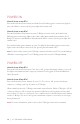User's Manual
G7 TECHNICAL USER MANUAL || 15
GAS DETECTION
Included with your G7 Single-gas or Multi-gas cartridge is a calibration cap and
tubing for bump tests and calibrations. Alternatively, bump tests and calibrations can
be completed using a G7 Dock. Only perform bump test and calibrations in a safe
environment. For more information and instructions on bumping or calibrating with
G7 Dock, refer to the G7 Dock technical user manual.
BUMP TEST
What is a bump test?
It is safe practice to regularly test gas sensors by applying the target gas. G7’s bump test
also tests the operation of light, sound and vibration indicators. The bump test schedule
depends on your company’s safety policy. G7 automatically communicates bump test
data to the Blackline Safety Network, and will remind you when a bump test is overdue.
The bump test schedule is congurable.
NOTE: To meet CSA LEL performance standard, you are required to bump test before
each day’s use. Blackline recommends you do not exceed 30 days without a bump test.
How do I bump test?
1. Attach tubing to the calibration cap
2. Ensure the other end of the tubing is attached to a xed ow regulator on the gas tank
3. On your G7, press the OK button to enter the main menu
4. Use the arrow buttons to navigate to gas options, press OK
5. Use the arrow buttons to navigate to bump test, press OK
6. Press the up arrow to continue
7. G7 performs an automatic audio and visual assessment to test vibration and lights
8. You can individually choose which sensors to test. By default, G7 will test all sensors.
9. Attach the calibration cap to your device
10. G7 will begin to count down from 60. Apply the gas within this time window.
11. Turn gas o when prompted on your G7 screen
12. Press the OK button to complete bump test
13. G7 will let you know if the bump test has passed or failed, and when your next
bump test is due
14. Remove the calibration cap and let your G7 sit until the readings stabilize and your
G7 has returned to baseline
NOTE: If you see a bump test fail message on your LCD screen, try the calibration again. If
the error persists, please contact our Customer Care team.