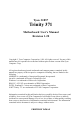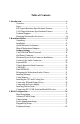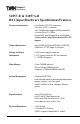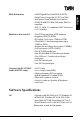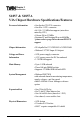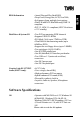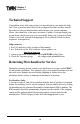Tyan S1857 Trinity 371 Motherboard Users Manual Revision 1.20 Copyright © Tyan Computer Corporation, 1999. All rights reserved. No part of this manual may be reproduced or translated without prior written consent from Tyan Computer Corp. All registered and unregistered trademarks and company names contained in this manual are propery of their respective companies including, but not limited to the following. AMIBIOS is a trademark of American Megatrend Incorporated.
Table of Contents 1. Introduction.................................................................................................. 4 Overview.............................................................................................4 Icons................................................................................................. 5 BX Chipset Hardware Specifications/Features........................... 6 VIA Chipset Hardware Specifications/Feaures........................... 8 Technical Support.......
Supervisor and User Security........................................................66 Flash Writer Utility..........................................................................68 4. System Resources......................................................................................70 Beep Codes..................................................................................... 70 Troubleshooting System Problems...............................................71 Displayed Error Messages................
Chapter 1 chapter 1 Introduction Introduction Overview The S1857 Trinity 371 is a quality, high performance motherboard designed for Socket 370 Intel Celeron and Slot 1 Intel PII/ PIII microprocessors. The Trinity 371 utilizes the Intel 440BX AGPset with AMI BIOS (S1857-B & S1857A-B) or a VIA VT82C693A with Award BIOS for S1857 & S1857-A models. S1857 can support Celeron/ PII/ PIII CPU speeds of 300MHz through 600MHz, and host bus speeds of 66MHz to 133MHz.
Icons In order to help you navigate this manual and set up your system, we have added several icons to our format. This icon alerts you to particularly important details regarding the setup or maintenance of your system. This icon often appears next to information that may keep you from damaging your board or important! system. While we will often point out the most vital paragraphs in a chapter, you should always read every word in the text. Failing to do so can lead to exasperation and expense.
Chapter 1 Introduction S1857-B & S1857A-B BX Chipset Hardware Specifications/Features Processor Information One Socket 370 CPU connector One Slot 1 CPU connector 66/ 100 MHz bus support (BIOS selectable) Celeron 300 to 533+MHz Pentium II* and Pentium III up to 600 MHz *please refer to page 26 for current PII CPU support Chipset Information Intel 440BX AGPset with PIIX4e (S1857-B) Winbond 977 EF Super I/O chipset Voltage and Power Information ATX power supply connector +12V power source for
AMI Plug and Play flash BIOS (S1857B) Deep Green, Energy Star, ACPI, Year 2000, Soft power-down, multiple boot options Win95/Win98/NT4/Win 2000 ready, DMI 2.0 compliant PCI 2.2, APM 1.1 compliant (All PCI slots have a 3.3V standby) Disk Drive & System I/O Two PCI bus mastering EIDE channels Supports EIDE CD-ROMs PIO Mode 3 & 4 (up to 17MB/sec DTR) UltraDMA/33 bus mastering mode (up to 33MB/sec DTR) Support for two floppy drives (up to 2.
Chapter 1 Introduction S1857 & S1857A VIA Chipset Hardware Specifications/Features Processor Information One Socket 370 CPU connector One Slot 1 CPU connector 66/ 100 / 133MHz bus support (auto-deter mined by CPU) Celeron 300 to 533MHz Pentium II* and Pentium III up to 600MHz *please refer to page 26 for current PII CPU support Chipset Information VIA Apollo Pro 133:VT82C693A+VT82C596B Winbond 977 EF Super I/O chipset Voltage and Power Information ATX power supply connector +12V power sourc
Award Plug and Play flash BIOS Deep Green, Energy Star, ACPI, Year 2000, Soft power-down, multiple boot options Win95/Win98/NT4/Win2000 ready, DMI 2.0 compliant PCI 2.2, APM 1.1 compliant (All PCI slots have a 3.3V standby) Disk Drive & System I/O Two PCI bus mastering EIDE channels Supports EIDE CD-ROMs PIO Mode 3 & 4 (up to 17MB/sec DTR) UltraDMA/66 bus mastering mode (up to 66MB/sec DTR) Support for two floppy drives (up to 2.
Chapter 1 Introduction Technical Support If a problem arises with your system, you should turn to your dealer for help first. Your system has most likely been configured by them, and they should have the best idea of what hardware and software your system contains. Hence, they should be of the most assistance.
This page left blank intentionally.
Chapter 2 chapter 2 Board Installation Board Installation Unpacking The motherboard package should contain the following: (1) S1857 mainboard (1) 40-pin IDE and 34-pin floppy cable pack (1) 80-pin ATA-66 IDE cable (S1857 & S1857A only) (1) S1857 Users Manual (1) Driver CD (1) URM Retention Module Installation You are now ready to install your motherboard. The mounting hole pattern of the S1857 matches the ATX system board specifications.
Here are some precautions you should follow when installing your motherboard: Having reviewed the precautions above, the next step is to take the motherboard out of the cardboard box and static bag, hold it by its edges, and place it on a grounded antistatic surface, component side up. Inspect the board for damage.
Chapter 2 Board Installation Quick References for Jumpers In this manual, the terms closed and on are used when referring to jumpers (or jumper pins) that are active; open and off are used when referring to jumpers (or jumper pins) that are inactive. See the Figure 2-1 for examples of on and off pins and jumpers. The square pin in the diagram is Pin 1. Jumpers and pins are connected by slipping the blue plastic jumper connector overtop of two adjacent jumper pins (indicated by 1-2 or 2-3).
ATX power connector Creative ES1373 1 1 J23 J22 (VIDEO) (CD) 1 J21 CON3 (WOL) 1 1 CON2 (WOR) FS1 FS0 PCI slot 1 DIMM bank 3 3 volt lithium battery 1 JP2 J7 PCI slot 2 1 PCI slot 3 1 Intel 440BX PCI slot 4 Winbond Secondary IDE connector J20 (MPEG) AGP port 1 J18 (Reserved) JP17 1 1 JP10 JP11 JP12 JP13 FAN4 Intel 440BX DIMM bank 2 Slot 1 Type CPU Printer Port Joystick COM2 1 DIMM bank 1 Socket 370 CPU 1 Floppy drive connector USB0 Primary IDE connector PGA370 D31 JP16
Chapter 2 Board Installation Figure 2-4 : Map of S1857 Features Slot 1 Type for Celeron CPU 3 DIMM slots ATX power supply header Socket 370 for Celeron CPU 2 USB ports PS/2 Mouse & Keyboard ports 2-ch EIDE Joystick, Audio ports(On S18571 Parallel, 2 Com A &S1857A-B Only) ports 2x AGP port Floppy port Battery 6 PCI slots Intel 440BX or Via Apollo Pro Plus AGPset BIOS Winbond Super I/O 1 ISA slot http://www.tyan.
1. Setting Jumpers 1-A. CPU Speed Settings (Jumpers JP10, JP11, JP12, JP13) ! M u l ti p l i e r B u s S p e e d C P U sp e e d (s e t J m p rs (s e t in o n b o a rd ) B IO S ) 100 350 3.5 133* 466 100 400 4 133* 533 66 300 4.5 100 450 133* 600 66 333 5 100 500 133* 667 66 366 5.5 100 550 133* 733 66 400 6 100 600 133* 800 66 433 6.
Chapter 2 Board Installation 1-B. Panel Connector Settings (Jumper J16) HDD LED+ 1 2 P o wer LED HDD LED- 3 4 Sleep LED Gro und 5 6 P o wer On/Off Reset 7 8 Gro und IR +5V 9 10 No Co nnect IR Receive 11 12 P o wer +5V Gro und 13 14 No Co nnect IR Transmit 15 16 No co nnect No Co nnect 17 18 No Co nnect Power LED: For 2-pin: bicolor/single color - Use pins 2-4 J16 1 3 5 7 9 11 13 15 17 2 4 6 8 10 12 14 16 18 To p Bottom 1-C.
! important! If you have been locked out of your system because you forgot your password or set the CMOS incorrectly, follow the instructions below. 1. Power off the system 2. Set jumper JP2 to pins 2 and 3 3. Wait for 2 seconds, then return jumper JP2 to pins 1 and 2. 4. Power on the system again. By following this procedure, you will erase your password and reset the CMOS to the BIOS defaults.
Chapter 2 Board Installation to the boards functionalitiy may be increased. This header should be left untouched. 1-L Hardware Reset Switch Connector Installation The Reset switch on your cases display panel provides you with the Hardware Reset function, which is the same as power on/off. The system will do a cold start after the Reset button is pushed.
Flash EEPROM The Trinity 371 uses flash memory to store BIOS firmware. It can be updated as new versions of the BIOS become available. You can upgrade your BIOS easily using the flash utility (see page 68). 2. Mounting the Motherboard in the Chassis important! Follow the instructions provided by the case manufacturer for proper installation guidelines. TYAN recommends that you use only one screw to hold down the motherboard. The rest of the mounting holes should be used for the plastic standoffs.
Chapter 2 Board Installation *Note: the image above is used to illustrate a concept and may not represent the actual image of your motherboard Figure 2-5 To install your DIMMs, line your module up so that the pins fit into the slot. There is only one way that your DIMM can fit properly. Make sure that the short row of pins is lined up with the short gap in the DIMM slot. Figure 2-5 shows how to sit the DIMM into its slot.
INSTALL *Note: the image above is used to illustrate a concept and may not represent the actual image of your motherboard Figure 2-6 The Trinity 371 uses a 64-bit data path from memory to CPU and can accommodate up to 768MB (1.5GB for VIA) of SDRAM. The 168-pin DIMMs (Dual Inline Memory Modules) must be of the 3.3V, unbuffered variety. The position of the notch in the SDRAM key position will tell you whether or not a DIMM is unbuffered (see the Figure 2-7 below).
Chapter 2 Board Installation Some details of memory installation: At least one unbuffered DIMM must be installed for the system to POST. The mainboard supports 32MB, 64MB, 128MB SDRAM; and supports 256MB registered SDRAM DIMM modules, but not in combination with non-registered modules. PC-100 DIMM is required if CPU bus speed is at 100MHz The table below shows some of the possible memory configurations. Not all possible configurations are listed.
4. Installing the CPU and Cooling Fan Socket 370 type Celeron processors (300 through 533MHz) and Pentium II/III can be used on the Trinity 371. Please refer to page 17 for the correct CPU jumper settings for your CPU. Remember: Pin 1 on the CPU is denoted by a small dot on one of the corners and Pin 1 on the ZIF socket is denoted by an angled corner. Never force a CPU into a socket. Forcing a CPU to seat will bend the pins on the CPU and possibly damage the motherboard.
Chapter 2 Board Installation Currently, two types of cooling mechanisms are produced for Pentium II processors: active (figure 2-9a) and passive (figure 2-9b). These two types of cooling methods essentially perform the same function. The active cooler is equipped with a cooling fan and heat sink, while the passive cooler is simply a larger heat sink with no fan. The type of cooler used has no effect on performance, and both types can be installed in the CPU slot on the Trinity 371 board.
To attach the retention module, place the motherboard on a flat surface. Locate the key pin on one end of the CPU slot on the board. Then carefully line up the key notch on the retention module with the key pin on the CPU slot(the key pin on the CPU slot indicates the correct orientation of the CPU) See Figure 211 on the previous page. Figure 2-12 INSTALL Drop the retention module (Figure 2-12 right) down over the CPU slot so that the retention module sits flat against the motherboard.
Chapter 2 Board Installation Figure 2-15 Line up the retention brace with the holes provided on the motherboard. At the same time, make sure the CPU is lined up with the CPU slot. Lower the CPU onto the motherboard. The mountings on the retention brace should fit through the holes of the motherboard and the CPU should fit into the slot. See Figure 2-15). Secure the retention brace. The end result should look like Figure 2-16.
If you have an active cooler, you will also need to connect the CPUs cooling fan cable to the cooling fan power connector on the board. Locate the cooling fan connector (e.g. FAN1) on the motherboard. Plug the CPUs cooling fan cable into the cooling fan connector on the board. There will be a plastic clip assembly similar to that of the ATX power connector that will force you to connect the fan cable correctly see Figure 2-17 below.
Chapter 2 Onboard Resource Settings Pin 1 Figure 2-18 Some symptoms of incorrectly installed HDDs are: Hard disk drives are not auto-detected: may be a Master/Slave problem or a bad IDE cable.Contact your vendor. Hard Disk Drive Fail message at bootup: may be a bad cable or lack of power going to the drive. No video or beeps onbootup: usually means the cable is on back wards. Hard drive lights are constantly on: bad IDE cable or defective drives/ motherboard. Try another HDD.
INSTALL Figure 2-19 Connecting Floppy Drives Pin 1 on the floppy cable is usually denoted by a red or colored stripe down one side of the cable (see Figure 2-20 below). Most of the current floppy drives on the market require that the colored stripe be positioned so that it is right next to the power connector. In most cases, there will be a key pin on the cable which will force you to connect the cable properly. Drive A: is usually attached to the end of the cable with the twist in it.
Chapter 2 Onboard Resource Settings Refer to Figure 2-29 for a detailed anatomy of the floppy cable. Remember, you can only have 2 floppy drives connected at any given time. The color stripe on the cable should face toward the top of your chassis, or toward the battery on the motherboard. Please refer to your documentation for proper installation.
onboard power connector. fall off when the computer is jostled or moved. 7. Installing Add-on Cards There are a few rules you need to follow when plugging in a card. In order to assure proper operation and a quick installation, adhere to these guidelines: warning If you are going to install a PCI-Bus interface card on your system, be aware that any one of the 6 PCI slots can support a Master or Slave device. NEVER force a card into a slot.
Chapter 2 Onboard Resource Settings Mouse Keyboard Figure 2-23 Figure 2-24 installation. However, if you do encounter any problems, have a qualified professional install your cards for you or contact your card manufacturer. Remember, always read the manuals and installation notes that come with the adapter cards. They contain important information which will help you install the components right, the first time. 8.
Connecting Com and Printer Ports warning Warning: When plugging in your keyboard and mouse, or when plugging anything into a serial or Com port, make sure that the power is off. Connecting these devices and ports while the power is on is called hot plugging, and may damage your system. Figure 2-25 at the top of the this page shows the ATX double row connectors on this board. The Com and Printer ports, as well as the other ports, are labeled.
Chapter 3 chapter 3 BIOS Configuration BIOS Configuration The AMIBIOS Setup screen is shown below. Main AMI BIOS EASY SETUP UTILITY Ver.1.16 (c)1998 American Megatrends, Inc. All Rights Reserved Advanced Security Exit System Date Fri Jan 1 1999 System Time 12:55:37 Floppy Drive A 1.
You can select a Setup option by using the following keyboard keys: Key Function Tab Moves from one box to the next Arrow keys Changes selections within a box Enter Opens highlighted selection The pages which follow contain explanations of the settings for the AMIBIOS Setup menus. Drawings have been included for ease of reference. Overall, the AMIBIOS Setup program is easy to use, and fairly intuitive. Note that the graphics in the manual are simpler than those that appear on your screen.
Chapter 3 BIOS Configuration System Date/Time You can type the date and time in directly, or select the portion of the date or time that you want to modify and adjust it using the ↑ ↓ cursor keys. The clock runs on a 24-hour cycle (i.e. 1:00 PM is 13:00). [ System Date Setting ] [ System Time Setting ] MM/DD/YY: Jan 1 1999 Current Time 12:00:00 Floppy Drive A: and B: Move the cursor to these fields via the arrow keys and select the floppy type. The settings are 360KB 5¼ inch, 1.
IDE Device Configuration: To have the BIOS autodetect the IDE drive, select Auto. Otherwise, you may choose one of the 46 drive types offered, or enter the parameters yourself (see Entering Drive Parameters on the next page). Consult the table below to see how to configure various drive types yourself. How to Configure IDE Select Type. Select Auto to let AMIBIOS determine the parameters. Click on OK when AMIBIOS displays the drive parameters. Select LBA Mode.
Chapter 3 BIOS Configuration Fast Programmed I/O Modes: Programmed Input/Output is a method of transmitting data between devices that uses the systems CPU as part of the data path. There are 6 modes - 5 with their own transmission speed and 1 auto mode. To use modes 3 and 4, you must be using an Enhanced IDE drive. PIO M ode D ata Trans fe r R ate (M Bps ) Auto 0 3.3 1 5.2 2 8.3 3 11.1 4 16.6 32bit Transfer Mode: If On, allows for the transmission of 32 bits in parallel (i.e.
Auto-Detect Hard Disks This option lets the system detect your hard disk(s) automatically for your convenience. Boot Sector Virus Protection The available settings for this option are Enable and Disable. Default Settings Every option in AMIBIOS Setup contains two default values: a Fail-Safe default and the Optimal default value. You can also choose to restore the original BIOS settings (i.e. those that your board came with) at any time. These options can be found in the Exit menu.
Chapter 3 BIOS Configuration Advanced CMOS Setup The Advanced Setup options included in the AMIBIOS Setup for the Trinity 371 are described in this chapter. Select Advanced Setup from the AMIBIOS Setup main menu to display the Advanced Setup options. AMI BIOS EASY SETUP UTILITY Ver.1.16 (c)1998 American Megatrends, Inc.
Settings Chart (Continued) Setting Option Optim al Default Fail-Safe Default S.M .A.R.T.
Chapter 3 BIOS Configuration Pri/Sec Master/Slave ARMD Emulated as ATAPI Removable Media Disks (e.g. ZIP drives) are hybrid drives. They are removable, and can be used as floppy drives, but also have great capacity and so are sometimes used as hard drives. These four options ensure that, if you have an ARMD attached as a master or slave device, it can be properly detected by the system. The settings are Auto, Floppy, and Hard Disk.
Management and Reporting Technologies) protocol for reporting server system information over a network. Enabling this feature allows you to back up your data when your hard disk is about to fail. The settings are Enabled or Disabled. Boot Up Num-Lock Set this option to Off to turn the Num Lock key off when the computer is booted so you can use the arrow keys on both the numeric keypad and the keyboard. The settings are On or Off.
Chapter 3 BIOS Configuration Cache Bus ECC When Enabled, this option permits ECC error checking on the L2 cache bus. This ensures that cached data is not improperly altered. The settings are Enabled or Disabled. Default Primary Video This option sets the primary video card as either AGP (Accelerated Graphics Port) card or a regular PCI video card. The settings are AGP or PCI. C000,16K Shadow and C400,16K Shadow These options specify how the 32 KB of video ROM at C0000h is treated.
Chipset Setup Choose Chipset Setup on the AMIBIOS Setup main menu. All Chipset Setup options are then displayed. AMIBIOS Setup can be customized. AMIBIOS Setup can be customized via AMIBCP. See the AMIBIOS Utilities Guide for additional information. AMI BIOS EASY SETUP UTILITY Ver.1.16 (c)1998 American Megatrends, Inc.
Chapter 3 BIOS Configuration Settings Chart (continued) Setting Option Optim al Default Fail-Safe Default DRA M Refresh Rate 15.6 us 15.
USB KB/Mouse Legacy Support Set this option to Enabled to enable support for older keyboards and mouse devices if the USB Function option is set to Enabled. The settings are Enabled or Disabled. Port 64/60 Emulation Setting this option to Enabled allows a USB keyboard to act like a legacy keyboard. If this option is not Enabled, USB keyboard lights will not work under Windows NT. With other operating systems, a USB keyboard will work normally with this option Disabled. The settings are Enabled or Disabled.
Chapter 3 BIOS Configuration PCI1 to PCI0 Access Set this option to Enabled to enable access between two different PCI buses (PCI1 and PCI0). The settings are Enabled or Disabled. Method of Memory Detection This option determines how your system will detect the type of system memory you have installed. Options are Auto+SPD or Auto only. DRAM Refresh Rate This option specifies the interval between refresh signals to DRAM system memory. The settings are 15.6 us (microseconds), 31.2 us, 62.4 us, 124.
Graphics Aperture Size This option specifies the amount of system memory that can be used by the Accelerated Graphics Port (AGP). The settings are 4 MB, 8 MB, 16 MB, 32 MB, 64 MB, 128 MB, or 256 MB. Search for MDA Resources Set this option to Yes to let AMIBIOS search for MDA resources. The settings are Yes or No. AGP Multi-Trans Timer (AGP Clks) This option sets the AGP multi-trans timer. The settings are in units of AGP Clocks. The settings are Disabled, 32, 64, 96, 128, 160, 192, or 224.
Chapter 3 BIOS Configuration USB Passive Release Set this option to Enabled to enable passive release for USB. The settings are Enabled or Disabled. PIIX4 Passive Release Set this option to Enabled to enable passive release for the Intel PIIX4e chip. This option must be Enabled to provide PCI 2.1 compliance. The settings are Enabled or Disabled. PIIX4 DELAYED TRANSACTION Set this option to Enabled to enable delayed transactions for the Intel PIIX4 chip. This option must be Enabled to provide PCI 2.
Power Management Setup The AMIBIOS Setup options described in this section are selected by choosing Power Management Setup from the AMIBIOS Setup main menu. AMI BIOS EASY SETUP UTILITY Ver.1.16 (c)1998 American Megatrends, Inc.
Chapter 3 BIOS Configuration Setting Option Optim al Default Fail-Safe Default Device 6 (Serial po rt 1) M o nito r M o nito r Device 7 (Serial po rt 2) M o nito r M o nito r Device 8 (P arallel po rt) M o nito r M o nito r Device 5 (Flo ppy disk) M o nito r M o nito r Device 0 (P rimary master IDE) M o nito r M o nito r Device 1 (P rimary slave IDE) M o nito r M o nito r Device 2 (Seco ndary master IDE) M o nito r M o nito r Device 3 (Seco ndary slave IDE) M o nito r M o nito r
monitor enters when AMIBIOS places it in a power saving state after the specified period of display inactivity has expired. The settings are Off, Stand By, or Suspend. Video Power Down Mode This option specifies the power state that the video subsystem enters when AMIBIOS places it in a power saving state after the specified period of display inactivity has expired. The settings are Stand By, Suspend, or Disabled.
Chapter 3 BIOS Configuration Slow Clock Ratio This option specifies the speed at which the system clock runs in the Standby Mode power saving state. The settings are expressed as a percentage of the normal CPU clock speed. The settings are 0-12.5%, 12.5%-25%, 25%-37.5%, 37.5%-50%, 50%-62.5%, 62.5%-75%, or 75-87.5%. Display Activity When set to Monitor, this option enables event monitoring on the video display.
RTC Wake-up If Enabled, this option allows you to set an hour and minute for the system to wake up. The next two fields allow you to choose the wake up time. Note that the time fields will not be available if this option is set to Disabled. In order for this wake up function to work, the system must have been brought up at least past the POST before it was last shut down (i.e.
Chapter 3 BIOS Configuration Plug and Play Setup Default Settings Chart Setting Option Optim al Default Fail-Safe Default P lug and P lay A ware O/S Yes Yes P CI Latency Timer (P CI Clo cks) 64 64 P CI VGA P alette Sno o p Disabled Disabled A llo cate IRQ to P CI VGA Yes Yes P CI IDE BusM aster Disabled Disabled OffB o ard P CI IDE Card A uto A uto *OffB o ard P CI IDE Primary IRQ Disabled Disabled *OffB o ard P CI IDE Seco ndary IRQ Disabled Disabled P CI Slo t1 IRQ P rio rity
Plug and Play Aware O/S Set this option to Yes to inform AMIBIOS that the operating system can handle plug and Play (PnP) devices. The settings are No or Yes. PCI Latency Timer (PCI Clocks) This option specifies the latency timings (in PCI clocks) for PCI devices installed in the PCI expansion slots. The settings are 32, 64, 96, 128, 160, 192, 224, or 248. Se tting De s cription Disabled Data read and written by the CPU is only directed to the PCI VGA device's palette registers.
Chapter 3 BIOS Configuration OffBoard PCI IDE Primary IRQ This option specifies the PCI interrupt used by the primary IDE channel on the offboard PCI IDE controller. The settings are Disabled, Hardwired, INTA, INTB, INTC, or INTD. Offboard PCI IDE Secondary IRQ This option specifies the PCI interrupt used by the secondary IDE channel on the offboard PCI IDE controller. The settings are Disabled, Hardwired, INTA, INTB, INTC, or INTD.
Reserved Memory Address This option specifies the beginning address (in hex) of the reserved memory area. The specified ROM memory area is reserved for use by legacy ISA adapter cards. This option does not appear if the Reserved Memory Size option is set to Disabled. The settings are C0000, C4000, C8000, CC000, D0000, D4000, D8000, or DC000. PCI Device Search Order This option changes the BIOS scan order of the PCI slot - from first to last or last to first. The settings are First-Last or Last-First.
Chapter 3 BIOS Configuration Peripheral Setup Peripheral Setup options are displayed by choosing Peripheral Setup from the AMIBIOS Setup main menu. All Peripheral Setup options are described here. AMI BIOS EASY SETUP UTILITY Ver.1.16 (c)1998 American Megatrends, Inc.
Settings Chart (Continued) Setting Option Optimal Default Fail-Safe Default Fan2 Speed N/A N/A Onbo ard FDC Enabled Enabled Onbo ard Serial P o rt 1 3F8h 3F8h Onbo ard Serial P o rt 2 2F8h 2F8h Serial Po rt 2 M o de No rmal No rmal *IR Duplex M o de N/A N/A Onbo ard P arallel P o rt 378 378 ECP ECP *EP P Versio n N/A N/A 7 7 3 3 B o th B o th P arallel Po rt IRQ *Parallel Po rt DM A Channel Onbo ard IDE * Setting Option not selectable Note: The CPU fan activates after the
Chapter 3 BIOS Configuration Onboard Serial Port1 This option specifies the base I/O port address of serial port 1. The settings are Auto, Disabled, 3F8h, 2F8h, 3E8h, or 2E8h. Onboard Serial Port2 This option specifies the base I/O port address of serial port 2. The settings are Auto, Disabled, 3F8h, 2F8h, 3E8h, or 2E8h. Serial Port2 Mode This option specifies the operating mode for serial port 2.
Parallel Port Mode This option specifies the parallel port mode. The settings are: Se tting D e s cription Normal The normal parallel port mode is used. Bi- Dir Use this setting to support bidirectional transfers on the parallel port. EPP The parallel port can be used with devices that adhere to the Enhanced Parallel Port (EPP) specifications. EPP uses the existing parallel port signals to provide asymmetric bidirectional data transfer driven by the host device.
Chapter 3 BIOS Configuration Supervisor and User Security You can limit access to the Setup Program or to the system using the Supervisor and User password options (the Supervisor password gives you access to the Setup Program and the system; the User password, only to the system). Note that you must create a supervisor password before you create a user password. Main AMI BIOS EASY SETUP UTILITY Ver.1.16 (c)1998 American Megatrends, Inc.
password, select the Supervisor Security option. You will be asked to enter the current password. After you do so, you will be prompted to enter the new password. In either the Supervisor or User Security options, pressing once when asked for a new password, and a second time when asked to confirm the new password, will uninstall the existing password. Note that uninstalling the Supervisor password uninstalls the User password as well.
Chapter 3 BIOS Configuration Flash Writer Utility The AMI Flash Writer Utility is now included in the AMIBIOS (S1857-B & S1857A-B) and so it is simpler to upgrade the BIOS of your mainboard. The system BIOS is stored on a flash EEPROM ROM chip on the mainboard which can be erased and reprogrammed by following the directions below. 1. From the DOS prompt, rename the BIOS file that you have downloaded to amiboot.rom and copy it on to a floppy disk. 2.
This page left blank intentionally.
Chapter 4 chapter 4 System Resources System Resources Beep Codes Fatal errors, which halt the boot process, are communicated through a series of audible beeps. If AMIBIOS POST can initialize the system video display, it displays the error message. Displayed error messages, in most cases, allow the system to continue to boot. Displayed error messages are described on pages 79-80. See the top of the next page for the beep code chart. http://www.tyan.
Be e ps Error M e s s age D e s cription 1 Refresh Failure The memory refresh circuitry is faulty. 2 Parity Error Parity error in the base memory (the first 64 K B block) of memory. 3 Base 64 K B Memory Failure Memory failure in first 64 K B. 4 Timer Not O perational A memory failure in the first 64 K B of memory, or Timer 1 is not functioning. 5 Processor Error The CPU generated an error. 6 8042 - Gate A20 Failure Cannot switch to protected mode.
Chapter 4 System Resources Displayed Error Messages If an error occurs after the system display has been initialized, the error message will be displayed as follows: ERROR Message Line 1 ERROR Message Line 2 Press to continue and the system will halt. The system will not halt if the Wait for If Any Error option in Advanced Setup is Disabled. RUN SETUP UTILITY may also appear. Press to run AwardBIOS Setup if this message appears.
Error M e s s age D: drive failure Diskette Boot Failure Display Switch Not Proper DMA Error Explanation No response from hard disk drive D:. Replace the drive. The boot diskette in drive A: cannot be used to boot the system. Use another boot diskette and follow the screen instructions. Some systems require a video switch be set to either color or monochrome. Turn the system off, set the switch properly, then power on. Error in the DMA controller. DMA 1 Error Error in the first DMA channel.
Appendix 1 Appendix 1 Glossary Glossary ACPI (Advanced Configuration and Power Interface) is a power management specification that allows the operating system to control the amount of power distributed to the computers devices. Devices not in use can be turned off, reducing unnecessary power expenditure. AGP (Accelerated Graphics Port) is a PCI-based interface which was designed specifically for demands of 3D graphics applications.
Bandwidth refers to carrying capacity. The greater the bandwidth, the more data the bus, phone line, or other electrical path, can carry. Greater bandwidth, then, also results in greater speed. A BBS (Bulletin Board System) is a computer system with a number of modems hooked up to it which acts as a center for users to post messages and access information. The BIOS (Basic Input/Output System) program resides in the ROM chip, and provides the basic instructions for controlling your computers hardware.
Appendix 1 Glossary cached. However, only 512KB of this memory will be in the cache at any given moment. Any main memory above 512MB could never be cached. Closed and open jumpers Jumpers and jumper pins are active when they are On or Closed, and inactive when they are Off or Open. CMOS Complementary Metal-Oxide Semiconductors are chips that hold the basic start-up information for the BIOS.
data, it will be at the same spot, or one nearby. EEPROM Electrically Erasable Programmable ROM, also called Flash BIOS, is a ROM chip which can, unlike normal ROM, be updated. This allows you to keep up with changes in the BIOS programs without having to buy a new chip. TYANs BIOS updates can be found at http://www.tyan.com/html/drivers.html ESCD (Extended System Configuration Data) is a format for storing information about Plug and Play devices in the system BIOS.
Appendix 1 Glossary IRQ An Interrupt Request is an electronic request that runs from a hardware device to the CPU. The interrupt controller assigns priorities to incoming requests and delivers them to the CPU. It is important that there is only one device hooked up to each IRQ line; doubling up devices on IRQ lines can lock up your system. Happily, Plug and Play operating systems take care of these details for you. ISA stands for Industry Standard Architecture.
Pipeline burst SRAM is a fast secondary cache. It is used as a secondary cache because SRAM is slower than SDRAM, but usually larger. Data is cached first to the faster primary cache, and then, when the primary cache is full, to the slower secondary cache. Pipelining improves system performance by allowing the CPU to begin executing a second instruction before the first is completed.
Appendix 1 Glossary is transmitted in serial form, one bit after another). SIMM Single In-line Memory Modules are the most common form of RAM. They must be installed in pairs, and do not have the carrying capacity or the speed of DIMMs. SIMM bank/socket SIMM sockets are the physical slots into which you stick SIMM modules. A pair of SIMM sockets form a SIMM bank, and act as a unit. If only one socket is filled, the bank will not operate. In Sleep/Suspend mode, all devices except the CPU shut down.
Appendix 2 Retention Module Installation On both sides of the SECC2 CPU reside the lower tabs of the aluminum heat sink (see Figure A below). These tabs should snap into the retention module. Currently, the retention module recommended for securing the SECC2 CPU is included in the motherboard package. The retention brace consists of a foldable bracket that secures the CPU.
Appendix 2 Retention Module Installation Line up the pegs of the retention brace with the holes provided on the motherboard. Secure the retention brace by pressing firmly on the pins until they lock into the motherboard.(Figure B) mounting pin Figure B Line up the CPU with the slot and slide CPU into the module from the top until you here a click. (See Figure C). The end result should look like Figure D on the following page. Figure C http://www.tyan.
Figure D Figure D above shows a properly installed SECC2 CPU using the retention module. Note the direction of the CPU fan and the way in which the cable is connect . S1857 Trinity 371 83 APPENDIX Remove CPU Release the CPU from the retention module by gently bending the two ends of the retention module away from the CPU. With the module out of the way, pull the CPU out of the slot This may require careful firm tugs to pull the CPU out of its slot.
Appendix 2 Retention Module Installation Installing SECC2 CPUs - Option 2 Another method to secure an SECC2 CPU is by using the Universal Retention Module (also provided by Tyan). The universal retention module is designed to accommodate most versions of the Pentium Celeron CPUs. Included in this solution is an overhead clip to lock the CPU into its slot along with the side universal braces. See Figure E (top) for the universal Top Clip Side Braces Figure E retention module components.
side braces. Make sure the tab of the overhead clip is oriented towards the same side of the CPU fan (see Figure I below). Figure H* Removing CPU - Removal of the CPU is basically the reverse order of the installation steps. Side Lock Tab Side Lock Figure I APPENDIX First remove the overhead clip. You need to push BOTH side lock tabs (see Figure I above) towards the center of the CPU in order to unlock it from the side braces.
BIOS 2 BIOS 2 Award BIOS Configuration Award BIOS Configuration Introduction to Setup This manual describes the Award BIOS Setup program. The Setup program lets you modify basic system configuration settings. The settings are then stored in a dedicated battery-backed memory, called CMOS RAM, that retains the information when the power is turned off. The Award BIOS in your computer is a customized version of an industrystandard BIOS for IBM PC ATcompatible personal computers.
the process of checking out the system and configuring it through the poweron self test (POST). When these preliminaries are finished, the BIOS seeks an operating system on one of the data storage devices (hard drive, floppy drive, etc.). The BIOS launches the operating system and hands control of system operations to it. During POST, you can start the Setup program in one of two ways: 1. By pressing immediately after switching the system on, or 2.
BIOS 2 Award BIOS Configuration Ke y Up arrow Function Move to previous item. Down arrow Move to next item. Left arrow Move to iten on the left hand. Right arrow Move to item on the right hand. Esc key PgUp key Main Menu: Q uit and do not save changes into CMO S RAM. Status Page Setup Menu: Exit current page and return to Main Menu. Increase the numeric value or make changes. PgDn key Decrease the numeric value or make changes. + key Increase the numeric value or make changes.
Setup Variations Not all systems have the same Setup. While the basic look and function of the Setup program remains the same for all systems, the appearance of your Setup screens may differ from the screens shown here. Each system design and chipset combination require custom configurations. In addition, the final appearance of the Setup program depends on your system designer.
BIOS 2 Award BIOS Configuration Standard CMOS Setup Options in the original PC AT-compatible BIOS. BIOS Features Setup Award Software enhanced BIOS options. Chipset Features Setup Options specific to your system chipset. Power Management Setup Advanced Power Management (APM) options. PnP/PCI Configuration Plug and Play standard and PCI Local Bus configuration options. Integrated Peripherals I/O subsystems that depend on the integrated peripherals controller in your system.
Exit Without Saving Abandon all changes and exit Setup. Standard CMOS Setup In the Standard CMOS menu you can set the system clock and calendar, record disk drive parameters and the video subsystem type, and select the type of ROM PCI/ISA BIOS (2A5LET59) STANDARD CMOS SETUP AWARD SOFTWARE, INC.
BIOS 2 Award BIOS Configuration HARD DISKS The BIOS supports up to four IDE drives. This section does not show information about other IDE devices, such as a CD-ROM drive, or about other hard drive types, such as SCSI drives. Note: We recommend that you select type auto for all drives. The BIOS can automatically detect the specifications and optimal operating mode of almost all IDE hard drives.
Drive A, Drive B Select the correct specifications for the diskette drive(s) installed in the computer. None No diskette drive installed 360K , 5.25 in 5- 1/4 inch PC- type standard drive; 360 kilobyte capacity 1.2M, 5.25 in 5- 1/4 inch AT- type high- density drive; 1.2 megabyte capacity 720K , 3.5 in 3- 1/2 inch double- sided drive; 720 kilobyte capacity 1.44M, 3.5 in 3- 1/2 inch double- sided drive; 1.44 megabyte capacity 2.88M, 3.5 in 3- 1/2 inch double- sided drive; 2.
BIOS 2 Award BIOS Configuration Memory You cannot change any values in the Memory fields; they are only for your information. The fields show the total installed random access memory (RAM) and amounts allocated to base memory, extended memory, and other (high) memory. RAM is counted in kilobytes (KB: approximately one thousand bytes) and megabytes (MB: approximately one million bytes).
ROM PCI/ISA BIOS (2A5LET59) BIOS FEATURES SETUP AWARD SOFTWARE, INC.
BIOS 2 Award BIOS Configuration Settings Chart (Continued) Setting Option D000-D3FFF Shadow D4000-D7FFF Shadow D8000-DBFFF Shadow DC000-DFFFF Shadow BIOS Default Disabled Disabled Disabled Disabled Setup Default Disabled Disabled Disabled Disabled Virus Warning When enabled, you receive a warning message if a program (specifically, a virus) attempts to write to the boot sector or the partition table of the hard disk drive. You should then run an anti-virus program.
Swap Floppy Drive This field is effective only in systems with two floppy drives. Selecting Enabled assigns physical drive B to logical drive A, and physical drive A to logical drive B. Boot Up Floppy Seek When Enabled, the BIOS tests (seeks) floppy drives to determine whether they have 40 or 80 tracks. Only 360-KB floppy drives have 40 tracks; drives with 720 KB, 1.2 MB, and 1.44 MB capacity all have 80 tracks.
BIOS 2 Award BIOS Configuration Typematic Delay (Msec) When the typematic rate setting is enabled, you can select a typematic delay (the delay before key strokes begin to repeat) of 250, 500, 750 or 1000 milliseconds. Security Option If you have set a password, select whether the password is required every time the System boots, or only when you enter Setup. PCI/VGA Palette Snoop Your BIOS Setup many not contain this field. If the field is present, leave at Disabled.
Chipset Features Setup This section describes features of the Intel 440BX chipset. Advanced Options The parameters in this screen are for system designers, service personnel, and technically competent users only. Do not reset these values unless you understand the consequences of your changes. Note: This chapter describes all fields offered by Award Software in this screen. Your system board designer may omit or modify some fields. ROM PCI/ISA BIOS (2A6LGT5E) CHIPSET FEATURES SETUP AWARD SOFTWARE, INC.
BIOS 2 Award BIOS Configuration Chipset Features Setup - Default Settings Chart Setting Option BIOS Default Se tup De fault Bank 0/1 DRAM Timing SDRAM 10ns SDRAM 10ns Bank 2/3 DRAM Timing SDRAM 10ns SDRAM 10ns Bank 4/5 DRAM Timing SDRAM 10ns SDRAM 10ns SDRAM Cycle Length 3 3 DRAM Clock Host CLK Host CLK - 33m Memory Hole Disabled Disabled Read Around Write Disabled Disabled Concurrent PCI/Host Disabled Disabled System BIOS Cacheable Disabled Disabled Video RAM Cacheable Disa
Concurrent PCI/Host Allows access of multiple PCI devices simultaneously by the CPU. System BIOS Cacheable If Enabled, results in better system performance by permitting caching of the system BIOS ROM at F0000h-FFFFFh. Any program which tries to write to this memory area, however, may cause a system error. Video RAM Cacheable Increases video performance by caching video memory. AGP Aperture Size Select the size of the Accelerated Graphics Port (AGP) aperture.
BIOS 2 Award BIOS Configuration Power Management Setup Note: This chapter describes all fields offered by Award Software in this screen. Your system board designer may omit or modify some fields. ROM PCI/ISA BIOS (2A5LET5A) POWER MANAGEMENT SETUP AWARD SOFTWARE, INC.
Setting Option VGA LPT & COM HDD & FDD DMA/master Modem Ring Resume RTC Alarm Resume Wake Up on LAN Primary INTR IRQ3 (COM2) IRQ4 (COM1) IRQ5 (LPT2) IRQ6 (Floppy Disk) IRQ7 (LPT1) IRQ8 (RTC Alarm) IRQ9 (IRQ2 Redir) IRQ10 (Reserved) IRQ11 (Reserved) IRQ12 (PS/2 Mouse) IRQ13 (Coprocessor) IRQ14 (Hard Disk) IRQ15 (Reserved) BIOS Default OFF LPT / COM ON OFF Disabled Disabled Disabled ON Primary Primary Primary Primary Primary Disabled Secondary Secondary Secondary Primary Disabled Primary Disabled Setup Defa
BIOS 2 Award BIOS Configuration Video Off Option Selects the power-saving modes during which the monitor goes blank. Always O n Monitor remains on during power- saving modes. Suspend - - > O ff Monitor blanked when system enters Suspend mode. All Modes- - > O ff Monitor blanked when system enters any power- saving mode. Video Off Method Determines the manner in which the monitor is blanked. The Blank Screen option will let the system BIOS blank the screen when disabling video.
Doze Mode After the selected period of system inactivity (1 minute to 1 hour), the CPU clock runs at slower speed while all other devices still operate at full speed. Suspend Mode After the selected period of system inactivity (1 minute to 1 hour), all devices except the CPU shut off. ** PM Events ** A power management (PM) event awakens the system from, or resets activity timers for, Suspend mode. You can disable monitoring of common interrupt requests so they do not generate PM events.
BIOS 2 Award BIOS Configuration system by sending an interrupt request. When the system is in Suspend mode, IRQ activity can cause a Primary or Secondary wake-up. When Primary INTR is On, the IRQs in the above fields can be configured as Primary, Secondary, or Disabled. Primary Secondary The system wakes up fully when it detects IRQ activity. The system does not wake up, but the interrupt request is processed.
PnP/PCI Configuration Note: This chapter describes all fields offered by Award Software in this screen. Your system board designer may omit or modify some fields. ROM PCI/ISA BIOS (2A5LET5A) PNP/PCI CONFIGURATION AWARD SOFTWARE, INC.
BIOS 2 Award BIOS Configuration PNP OS Installed Select Yes if the system operating environment is Plug-and-Play aware (e.g., Windows 95). Resources Controlled By The Plug and Play EliteBIOS can automatically configure all the boot and Plug and Play-compatible devices. If you select Auto, all the interrupt request (IRQ) and DMA assignment fields disappear, because the BIOS automatically assigns them. Reset Configuration Data Normally, you leave this field Disabled.
PCI Dynamic Bursting When Enabled, every write transaction goes to the write buffer. Burstable transactions then burst on the PCI bus; nonburstable transactions do not. PCI Master 0 WS Write When this field is Enabled, writes to the PCI bus are executed with zero wait states. PCI Delay Transaction The chipset has an embedded 32-bit posted write buffer to support delay transaction cycles. Select Enabled to support compliance with PCI specification version 2.1.
BIOS 2 Award BIOS Configuration Integrated Peripherals Note: This chapter describes all fields offered by Award Software in this screen. Your system board designer may omit or modify some fields. ROM PCI/ISA BIOS (2A5LET59) INTEGRATED PERIPHERALS AWARD SOFTWARE, INC.
Settings Chart (Continued) Setting Options Onboard Serial Port 1 Onboard Serial Port 2 UART Mode Onboard Parallel Port Onboard Parallel Mode PWRON After PWR-Fail BIOS Default 3F8 / IRQ4 2F8 / IRQ3 Normal 378 / IRQ7 SPP Off Setup Default 3F8 / IRQ4 2F8 / IRQ3 Normal 378 / IRQ7 SPP Off On-Chip PCI IDE First/Second Channel This chipset contains a PCI IDE interface with support for two IDE channels. Select Enabled to activate the primary and/or secondary onboard IDE interface.
BIOS 2 Award BIOS Configuration button, password, hotkey, or power button. Note: If you use the keyboard password option to power on your system, the power button will be disabled. KBC Input Clock Allows you to adjust the keyboard clock signal. Onboard FDC Controller Select Enabled if your system has a floppy disk controller (FDC) installed on the system board and you wish to use it. If you install an add-in FDC or the system has no floppy drive, select Disabled in this field.
User Password When you select this function, a message appears at the center of the screen: ENTER PASSWORD: Type the password, up to eight characters, and press Enter. Typing a password clears any previously entered password from CMOS memory. Now the message changes: CONFIRM PASSWORD: Again, type the password and press Enter. To abort the process at any time, press Esc.
BIOS 2 Award BIOS Configuration Note: You should always clear your CMOS after flashing a BIOS. This will clear out any stray settings from your old BIOS which may have been carried over from the flashing process. Most problems encountered after flashing a BIOS will be solved by this simple procedure (see Hardware CMOS & Password Reset, page 41). To reprogram the system BIOS, the CPU must be running in real mode. FMW will not run if the CPU is operating in a protected or virtual mode.
FLASH MEMORY WRITER V3.0 Copyright(C) 1993, AWARD SOFTWARE, INC. For VX/HX-2A59CT51 Date:4/13/98 File Name to Program: Error Message: Type in the whole file name, e.g. A61AW10.BIN, and confirm that you want to program the BIOS. The utility will then Blank, Erase, and Program the flash memory on the mainboard with the new BIOS file. You should choose Yes to save the original system BIOS to a floppy diskette before you program the new BIOS.
Notice for the USA Compliance Information Statement (Declaration of Conformity Procedure) DoC FCC Part 15: This Device complies with Part 15 of the FCC Rules. Operation is subject to the following conditions: 1) this device may not cause harmful interference, and 2) this device must accept any interference received including interference that may cause undesired operation.
Jumper Settings Quick Reference 1-A. CPU Speed Settings (Jumpers JP10, JP11, JP12, JP13) M u ltip lie r (s e t J m p rs o n b o a rd ) 3 .5 4 4 .5 5 5 .5 6 6 .