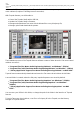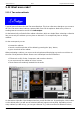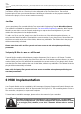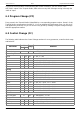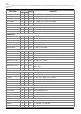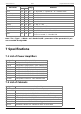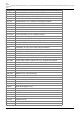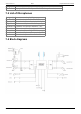User Manual
Last
update:
2017/11/08
15:11
torpedo_studio:torpedo_studio_user_s_manual http://wiki.two-notes.com/doku.php?id=torpedo_studio:torpedo_studio_user_s_manual
http://wiki.two-notes.com/ Printed on 2017/11/10 22:17
cabinets and IR files, and apply updates. Torpedo Remote will detect any new update or new Two
notes cabinets (it requires a working Internet connection).
With Torpedo Remote you will be able to:
Control the Torpedo Studio with a USB link,
Update the Torpedo Studio's firmware,
Manage and upload new Two notes virtual cabinets files or any third-party file,
Manage, upload and download the presets.
The installation process of the Torpedo Remote software creates a folder where the Two notes virtual
cabinets are stored :
“Program Files\Two Notes Audio Engineering\Cabinets” on Windows™ (32bits)
“Program Files (x86)\Two Notes Audio Engineering\Cabinets” on Windows™ (64bits)
”/Library/Application Support/Two Notes Audio Engineering/Cabinets“ on MAC OSX™
Torpedo Remote automatically downloads and saves the Two notes virtual cabinets in this folder.
A second folder is created, where the 3rd party Impulse Responses are stored by default:
“Program Files\Two Notes Audio Engineering\Impulses” sur Windows™ (32bits).
“Program Files (x86)\Two Notes Audio Engineering\Impulses” sur Windows™
(64bits).
”/Library/Application Support/Two Notes Audio Engineering/Impulses” sur MAC
OSX™.
You can store your IR files in this folder, or change the path of the folder in the interface of Torpedo
Remote.
To load a Two notes virtual cabinet, a .tur file or a 3rd party IR in the Torpedo, use the Memory
Manager of Torpedo Remote.