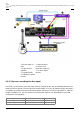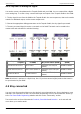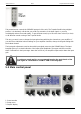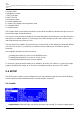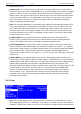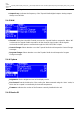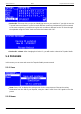User Manual
2017/11/10 22:17 23/52 Torpedo Studio User's Manual
User's manuals - http://wiki.two-notes.com/
4.8.2 Step two: re-miking the signal
You need to create a loop between the Torpedo Studio and your DAW. You can create either a digital
or an analog loop. To create a loop, connect both input and output of the Torpedo Studio to the DAW:
1. The dry signal is sent from the DAW to the Torpedo Studio. On most sequencers, that track must be
routed to a dedicated output, not the master output track.
2. Choose the appropriate miking parameters on the Torpedo Studio; the dry signal is processed.
3. The wet, processed signal is sent to a new track on the DAW. That track can be routed to the
master track and activated for real-time listening.
Dry send (DAW to
Torpedo)
Wet return (Torpedo
to DAW)
Dry track status (DAW)
Wet track status
(DAW)
1 Line Out to Line In Line Out to Line In
Routed to Line out (not
Master)
Routed to Master
2 S/PDIF Out to S/PDIF In S/PDIF Out to S/PDIF In
Routed to S/PDIF Out (not
Master)
Routed to Master
3 AES Out to AES In AES Out to AES In
Routed to AES Out (not
Master)
Routed to Master
Note: Wordclock is optional in a digital loop. Use it if you have several digital products that need to
be synchronized to your DAW
4.9 Stay connected
You may have discovered an idea to use the device in some innovative way. Do not hesitate to come
and share your experience on the Two notes Audio Engineering Forum or social networks. Please go
to the Two notes Audio Engineering website and click on the “Community” section.
Two notes is also on the social networks Facebook, Soundcloud and Youtube — so do not wait and
come share your creative work!