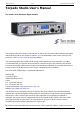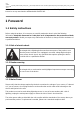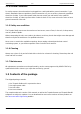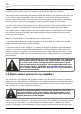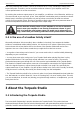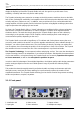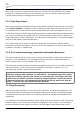2017/11/10 22:17 1/52 Torpedo Studio User's Manual Torpedo Studio User's Manual The world’s most advanced digital loadbox The complete electronic version of this manual, as well as the Two notes Audio Engineering software and hardware products, are subject to updates. You can download the most recent versions of the products on the Two notes Audio Engineering website. This manual describes the Torpedo Studio and provides instructions for its operation.
Last update: torpedo_studio:torpedo_studio_user_s_manual http://wiki.two-notes.com/doku.php?id=torpedo_studio:torpedo_studio_user_s_manual 2017/11/08 15:11 trademarks found in this document were used during the development of the Torpedo Studio product but are in no way associated or affiliated with OROSYS SAS. 1 Foreword 1.1 Safety instructions Before using the product, it is necessary to carefully read and to bear in mind the following information.
2017/11/10 22:17 3/52 Torpedo Studio User's Manual 1.1.4 Ground Connection For safety reasons, the unit needs to be plugged into a wall outlet with a ground connection. If your electric installation does not provide a ground connection or if you are unsure, please ask a qualified electrician for help. If your mains power cable does not match your wall outlet, ask a qualified electrician for help.
Last update: torpedo_studio:torpedo_studio_user_s_manual http://wiki.two-notes.com/doku.php?id=torpedo_studio:torpedo_studio_user_s_manual 2017/11/08 15:11 1.3 Declaration of conformity Manufacturer: OROSYS SAS Category of product: digital audio signal processor Product: Torpedo Studio Test Manager: Guillaume Pille The Two notes Torpedo Studio is certified to be compliant to the CE and FCC standards: EN 55103-1 : 1996 and EN 55103-2 : 1996. EN 60065 05/2002 + A1 05/2006.
2017/11/10 22:17 5/52 Torpedo Studio User's Manual Defective products that qualify for coverage under this warranty will be repaired or replaced, (at OROSYS SAS’s sole discretion) with a like or comparable product, without charge.
Last update: torpedo_studio:torpedo_studio_user_s_manual http://wiki.two-notes.com/doku.php?id=torpedo_studio:torpedo_studio_user_s_manual 2017/11/08 15:11 some amplifiers are still insufficiently protected. It is impossible to predict the behavior of all the amplifiers on the market in case of use without a load (a speaker cabinet or a loadbox). The electronic term that describes the speaker cabinet with respect to the amplifier is the “load”: we say the cabinet “loads” the amplifier.
2017/11/10 22:17 7/52 Torpedo Studio User's Manual half of the potentiometer rotation, reaches its maximum at 12 o’clock, and doesn’t change much beyond this point. Therefore, you can reach the maximum volume of your amplifier even if the volume potentiometer is not set at maximum. By reaching the maximum output power of your amplifier, you will hear a lot of distortion, which may not sound as well as you may hope. In fact, most amplifiers sound rather poorly at maximum volume.
Last update: torpedo_studio:torpedo_studio_user_s_manual http://wiki.two-notes.com/doku.php?id=torpedo_studio:torpedo_studio_user_s_manual 2017/11/08 15:11 instrument amplifiers, on stage or in the studio. The Two notes team has taken extreme care to design the highend, professional Torpedo Studio rack unit. Our goal is to provide ease of use, reliability, versatility and above all, perfect audio quality.
2017/11/10 22:17 3. Presets screen 9/52 Torpedo Studio User's Manual 6. Navigation switches 9. Mains switch 3.1.2 Rear panel 1. Mains power 2. Warning notices 3. Serial number 4. Wordclock Input 5. MIDI In/Out/Thru 6. USB 7. S/PDIF In/Out 8. AES/EBU In/Out 9. Analog Line 12. Speaker Input Outputs (Bal.) 13. Impedance 10. Analog Line Inputs selector (Bal. or Unbal.) 14. Fan 11. Speaker THRU (Output) 3.
Last update: torpedo_studio:torpedo_studio_user_s_manual http://wiki.two-notes.com/doku.php?id=torpedo_studio:torpedo_studio_user_s_manual 2017/11/08 15:11 software (Mac OS X and Windows PC) from the Two notes Audio Engineering website, and you will be able to add or remove the stored cabinets. There are currently more than 200 Two notes cabinets available in La Boutique and the Two notes Store that you can try in real time and purchase with Torpedo Remote (requires a working Internet connection). 3.2.
2017/11/10 22:17 11/52 Torpedo Studio User's Manual configurations. In the GEAR, MIKING and Post FX sections, you will choose the configurations and adjust the parameters. Simply click on these buttons to select the A or B channel. The Torpedo Studio features a loadbox which is mono, but can handle either two Analog Line or Digital inputs, or a combination of the amp and Line inputs. Please refer the the Setup/Audio/Input menu for more information. 3.2.
Last update: torpedo_studio:torpedo_studio_user_s_manual http://wiki.two-notes.com/doku.php?id=torpedo_studio:torpedo_studio_user_s_manual 2017/11/08 15:11 1. Guitar or bass amplifier 2. Electric guitar or bass 3. Torpedo Studio 4. Headphones In this first simple configuration, you will be creating a line-level professional “studio” quality output for your amp, which will allow you to familiarize yourself with the machine within minutes. First, plug a cable into the speaker output of your amp.
2017/11/10 22:17 13/52 Torpedo Studio User's Manual When powering-on the Torpedo Studio, you will hear the sound of a relay (a brief click). This corresponds to the activation of the loadbox of the Torpedo Studio, which allows your amplifier to run without a speaker cabinet. It is important to always power on the Torpedo Studio before powering on your amplifier. The Torpedo Studio starts on preset 0. Now the input gain and output volume must be set up. 1.
Last update: torpedo_studio:torpedo_studio_user_s_manual http://wiki.two-notes.com/doku.php?id=torpedo_studio:torpedo_studio_user_s_manual 2017/11/08 15:11 1. Input 2. Gain 3. Simulation Channels 4. Volume 5. Pan 6. Output 4.2.1 Inputs routing The input routing is selected through the SETUP menu. Input parameter Amp Resulting input routing The amplifier input (Speaker Input) feeds both A and B channels The Line Left input feeds channel A, the amplifier input (Speaker Input) Line L + Amp feeds channel B.
2017/11/10 22:17 Dry/Dual Miking Dual Miking/Dry 15/52 Torpedo Studio User's Manual A dry, unprocessed signal is sent to the L output and A and B are mixed in mono and sent to the R output A dry, unprocessed signal is sent to the R output and A and B are mixed in mono and sent to the L output. 4.2.3 Routing diagrams The routing configuration can be changed in the Setup menu. The default routing mode is Amp to Stereo.
Last update: torpedo_studio:torpedo_studio_user_s_manual http://wiki.two-notes.com/doku.php?id=torpedo_studio:torpedo_studio_user_s_manual 2017/11/08 15:11 1. Electric guitar or bass 2. Guitar or bass amplifier 3. Torpedo Studio 4. DAW with Torpedo Remote 7. To other digital devices 5. Audio interface 8. Optional speaker cabinet 6. Master clock generator (optional) The Torpedo Studio acts here as an analog-to-digital converter, clocked by a wordclock and connected to a DAW with the AES/EBU connection.
2017/11/10 22:17 17/52 Torpedo Studio User's Manual console and to a monitoring system (not shown here). 1. Electric guitar or bass 2. FX unit or pedals (front of amp) 3. Guitar or bass amplifier 4. FX unit or pedals (loop of amp) 5. MIDI controler 6. Stereo FX unit or pedals 7. Mixing console 8. PA 9. Optional speaker cabinet Note that the musician can, with a MIDI floorboard, control the parameters (Control Change) and/or the presets (Program Change) of the Torpedo Studio.
Last update: torpedo_studio:torpedo_studio_user_s_manual http://wiki.two-notes.com/doku.php?id=torpedo_studio:torpedo_studio_user_s_manual 2017/11/08 15:11 1. Electric guitar or bass 2. FX unit or pedals (front of preamp) 3. Guitar or bass preamplifier 4. Stereo FX unit or pedals (post preamp) 5. MIDI controler 6. Stereo FX unit or pedals 7. Mixing console 8. PA 4.6 Mixing a real cabinet miking and the Torpedo Studio On stage or in the studio, you may need to feel the sound coming out of a cabinet.
2017/11/10 22:17 19/52 Torpedo Studio User's Manual On this figure, we have added an optional microphone to take the sound directly from the cabinet. That way you can then get at the same time, in one take: 1. A traditional track with a real cabinet and a microphone 2. A simulated track using the Torpedo Studio library of speakers and microphones 3.
Last update: torpedo_studio:torpedo_studio_user_s_manual http://wiki.two-notes.com/doku.php?id=torpedo_studio:torpedo_studio_user_s_manual 2017/11/08 15:11 Mixing the output signal of the Torpedo Studio and a real cabinet miking will cause some issues and possibly a comb filter effect if you do not compensate for the latency.
2017/11/10 22:17 21/52 Torpedo Studio User's Manual Please refer to your DAW’s manual to find out if this option is provided. 4.7 A note on external effects placement The location of your effects (pedals or multi-FX) is very important. You can follow the usual rules concerning the effects layout, with the ones that should be placed before a preamp (OD, fuzz, compressor…), or in the amp loop (time-based effects like chorus, delay, reverb…).
Last update: torpedo_studio:torpedo_studio_user_s_manual http://wiki.two-notes.com/doku.php?id=torpedo_studio:torpedo_studio_user_s_manual 2017/11/08 15:11 1. Electric guitar or bass 2. Guitar or bass amplifier 3. Torpedo Studio 4. DAW with Torpedo Remote 5. Audio interface 6. Master clock generator (optional) 7. To other digital devices 4.8.1 Step one: recording the dry signal First of all you will need to get a DRY signal from the Torpedo Studio.
2017/11/10 22:17 23/52 Torpedo Studio User's Manual 4.8.2 Step two: re-miking the signal You need to create a loop between the Torpedo Studio and your DAW. You can create either a digital or an analog loop. To create a loop, connect both input and output of the Torpedo Studio to the DAW: 1. The dry signal is sent from the DAW to the Torpedo Studio. On most sequencers, that track must be routed to a dedicated output, not the master output track. 2.
Last update: torpedo_studio:torpedo_studio_user_s_manual http://wiki.two-notes.com/doku.php?id=torpedo_studio:torpedo_studio_user_s_manual 2017/11/08 15:11 5 Configuring and using Torpedo Studio 5.1 The Torpedo Studio’s interface The Torpedo Studio parameters are organized in menus that can be accessed with various switches and knobs.
2017/11/10 22:17 25/52 Torpedo Studio User's Manual This potentiometer controls the SPEAKER input gain of the unit. The Torpedo Studio being a digital product, it is absolutely critical that you avoid any saturation of the input signal, or you may considerably reduce the sound quality. To get the best sound, try to have the same volume (or close) on all different sounds coming to the Torpedo Studio. This way you won’t have to change the input gain when switching the channels on your amplifier.
Last update: torpedo_studio:torpedo_studio_user_s_manual http://wiki.two-notes.com/doku.php?id=torpedo_studio:torpedo_studio_user_s_manual 2017/11/08 15:11 4. Validation switch 5. Escape switch 6. Navigation encoder 7. POST FX bypass 8. POST FX menu 9. Simulation bypass 10. Virtual miking menu 11. Power amp, speaker and microphone menu 12. Compare switch 13.
2017/11/10 22:17 27/52 Torpedo Studio User's Manual are detailed in part 4. Output mode: You can here choose to send either a processed (Stereo) or a combination of processed and non processed (“Dual Miking/Dry” or “Dry/Dual Miking”) to the analog and digital outputs. In “Stereo” mode, a wet signal is sent to both channels (left and right). In “Dry/Dual Miking” mode, a dry signal is sent to the left channel and a mono mix of both A and B channels is sent to the right channel.
Last update: torpedo_studio:torpedo_studio_user_s_manual http://wiki.two-notes.com/doku.php?id=torpedo_studio:torpedo_studio_user_s_manual 2017/11/08 15:11 to the external signal. Output Freq.: Indicates the frequency of the Torpedo Studio digital outputs. Analog outputs always run at 96 kHz. 5.4.3 Midi Channel: Select here the MIDI Channel you want the Torpedo Studio to respond to. When “All” is selected, the Torpedo Studio responds to all the channels (omni mode).
2017/11/10 22:17 29/52 Torpedo Studio User's Manual Device ID: This menu lets you give an identifying name to your machine. If you wish to use the Torpedo Remote software to control several different machines simultaneously USB-connected to the same computer, you will have to give each machine a different Device ID. Move through the alphabet using the “NAVI” knob and select the letters with “OK”. Device ID - reboot: After changing the Device ID, you will need to reboot the Torpedo Studio. 5.
Last update: torpedo_studio:torpedo_studio_user_s_manual http://wiki.two-notes.com/doku.php?id=torpedo_studio:torpedo_studio_user_s_manual 2017/11/08 15:11 Name: Here you can give a name (32 characters maximum) to your preset. Move through the alphabet using the “NAVI” knob and select the letters with “OK”. 5.6 COMPARE With the “COMPARE” switch, you have access to an advanced comparison functionality developed by Two notes Audio Engineering.
2017/11/10 22:17 31/52 Torpedo Studio User's Manual 5.7 Gear Menu To access the “Gear” menu, press the 'SPKR/MIC' button on the front panel. From here, you can choose which power amp, speaker cabinet and microphone you want to use. On A and B, you have 8 microphones and 50 speaker cabinets available. As you are surely used to choosing your guitar/bass and amp to get a specific type of sound, you will notice here how much the choice of speaker cabinet and microphone will impact the final sound.
Last update: torpedo_studio:torpedo_studio_user_s_manual http://wiki.two-notes.com/doku.php?id=torpedo_studio:torpedo_studio_user_s_manual 2017/11/08 15:11 brings — that is, the power amplifier. Plug your device into the LINE input of the Torpedo Studio and enjoy the typical sound of the Two notes electrically accurate virtual tube power amplifier. Power Amp: Activate the power amplifier simulation by turning this parameter “On”.
2017/11/10 22:17 33/52 Torpedo Studio User's Manual 5.7.4 User User: Determine which impulse response (IR) file to use for the simulation. The “U” label indicates that the impulse has been measured (with Torpedo BlendIR) by the user. The “W” label indicates that the impulse has been converted from a wave (or aiff) file. You do not have access to the microphone positioning options when using the User impulses (both “U” and “W”).
Last update: torpedo_studio:torpedo_studio_user_s_manual http://wiki.two-notes.com/doku.php?id=torpedo_studio:torpedo_studio_user_s_manual 2017/11/08 15:11 5.8.1 Distance Determine the distance between the simulated cabinet and microphone. Placing a microphone close to the cabinet will result in a precise sound with a large amount of proximity effect (dependent on the chosen model of microphone).
2017/11/10 22:17 35/52 Torpedo Studio User's Manual In standard sound pick-up, the microphone is usually placed in front of the cabinet. However, placing the microphone behind the cabinet can be quite interesting. The tone you get then will usually be softer and darker. This is particularly noticeable with closed cabinet, less with open ones. 5.8.4 Variphi The Variphi function allows you to play with the phase of the signal.
Last update: torpedo_studio:torpedo_studio_user_s_manual http://wiki.two-notes.com/doku.php?id=torpedo_studio:torpedo_studio_user_s_manual 2017/11/08 15:11 5.8.7 Arcade Miking In Arcade mode, the Miking menu gives access to the following parameters to affect the overall sound. Distance: Determine the distance between the simulated cabinet and microphone.
2017/11/10 22:17 37/52 Torpedo Studio User's Manual The range of the EQ is wide: you can either use it lightly, to simply correct a particular aspect of your sound, or in an extreme way, to produce some whole new sound character. The EQ features 3 modes: Guitar, Bass or Parametric. The “Param” mode offers a fully tweakable 6 bands parametric EQ, with On/Off, Gain, Frequency and Width or Type parameters on each band. The “Guitar” and “Bass” modes offer simplified settings adapted to the instrument.
Last update: torpedo_studio:torpedo_studio_user_s_manual http://wiki.two-notes.com/doku.php?id=torpedo_studio:torpedo_studio_user_s_manual 2017/11/08 15:11 The Low and High bands have the following parameters : Gain: sets the gain of the band (except if Cut type is selected). Freq: sets the center frequency of the band (or the cutoff frequency if Cut type is selected). It can be set from 10 to 500 Hz for the Low band, and from 1 to 20 kHz for the High band. Type: sets the shape of the band.
2017/11/10 22:17 39/52 Torpedo Studio User's Manual A boost of 0db (0%) to 15db (100%) is a applied to make your sound thicker when increasing the 'Low', and airy and bright when increasing the 'High'. When the controls are set at 0%, the signal remains unmodified. 5.10.3 Comp Using a compressor will reduce the dynamics of your sound, but can also be used to create special effects, such as pumping. The parameters of the Torpedo compressor are the same as for a standard studio compressor.
Last update: torpedo_studio:torpedo_studio_user_s_manual http://wiki.two-notes.com/doku.php?id=torpedo_studio:torpedo_studio_user_s_manual 2017/11/08 15:11 note that when Echo is low, this parameter may not seem much effective, in which case just increase Echo. Echo (only adjustable for the Custom room): Determines how much the sound is reverberated. In connection with the Size parameter, this can be set to get very “boxy” sounds, wild overwhelming echos, or natural and realistic room sounds.
2017/11/10 22:17 41/52 Torpedo Studio User's Manual This encoder controls the output volume of the unit. The Torpedo Studio being a digital product, it is absolutely critical that you avoid all saturation of the input signal, or you may considerably reduce sound quality. The output volume consists in digital data, just like all the parameters in the Torpedo Studio, and it is saved together with the preset. You will need to adjust the output volume for each preset.
Last update: torpedo_studio:torpedo_studio_user_s_manual http://wiki.two-notes.com/doku.php?id=torpedo_studio:torpedo_studio_user_s_manual 2017/11/08 15:11 cabinets and IR files, and apply updates. Torpedo Remote will detect any new update or new Two notes cabinets (it requires a working Internet connection).
2017/11/10 22:17 43/52 Torpedo Studio User's Manual 5.13 Want more cabs? 5.13.1 Two notes cabinets Torpedo Remote features the new Two notes Boutique. This is an online store that gives you access to all of the Two notes virtual cabinets, captured with a set of 8 microphones.
Last update: torpedo_studio:torpedo_studio_user_s_manual http://wiki.two-notes.com/doku.php?id=torpedo_studio:torpedo_studio_user_s_manual 2017/11/08 15:11 you get the biggest -65% “PROFESSIONAL” discount. Once you have put all the cabinets you need in you basket, simply click on “Check out” to be redirected to the Two notes Store. The secured payment process uses your Internet Browser. No billing or information on the payment method is stored on the plug-in, so as to ensure maximum security. .tur files .
2017/11/10 22:17 45/52 Torpedo Studio User's Manual If you have several products communicating with a MIDI connection, you can use the “MIDI OUT/THRU” output of the Torpedo Studio, which mirrors every MIDI message coming in through the “MIDI IN” input. 6.1 Program Change (PC) Every preset in the Torpedo Studio is identified by a corresponding program number. Preset 1 of the Torpedo Studio corresponds to the MIDI PC 1. You can address the 100 presets (from 1 to 100, le PC 100 appelant le preset 00).
Last update: torpedo_studio:torpedo_studio_user_s_manual http://wiki.two-notes.com/doku.
2017/11/10 22:17 Parameter Room Power Amp Distance Tone Contour Harmonics Destroy Compression Make Up Gain Preset Level Mode 47/52 Torpedo Studio User's Manual CC# Range Behavior Ch A Ch B 44 107 0-7 0 = Room #0 ; 1 = Room #1… 8 = Custom Room 55 118 0-30 0 = Off ; 1 = min ; 30 = max 56 119 0-44 0 = min ; 44 = max 57 120 0-44 0 = min ; 44 = max 58 121 0-40 0 = min ; 40 = max 59 122 0-44 0 = min ; 44 = max 60 123 0-1 0 = Off ; 1 = On 61 124 0-35 0 = Off ; 1 = min ; 35 = max 34 97 0-36 0 = min ; 36 = max 62 1
Last update: torpedo_studio:torpedo_studio_user_s_manual http://wiki.two-notes.com/doku.
2017/11/10 22:17 49/52 Designation Inspired by WGrandBlvd Ampeg® B15N 1×15” CB Jensen® C15N, Vintage Ceramic 7.
Last update: torpedo_studio:torpedo_studio_user_s_manual http://wiki.two-notes.com/doku.php?id=torpedo_studio:torpedo_studio_user_s_manual 2017/11/08 15:11 7.5 Technical Data Designation Speaker Input ANALOG Inputs Loadbox Speaker Thru ANALOG Outputs Headphones Output S/PDIF AES/EBU ADC http://wiki.two-notes.com/ Characteristics Jack 6.35 mm (1/4”) unbalanced (TS, Tip/Sleeve) Maximum input voltage: 280 V AC (51 dBu) Security load: 200 Ohms / 10 Watts 2 X Combo XLR - Jack 6.
2017/11/10 22:17 Designation DAC Frequency response (-1db) Latency Thermal security Power supply Dimensions 51/52 Torpedo Studio User's Manual Characteristics Sampling frequency: 96 kHz Resolution: 24 bits Noise level: -109 dB (A-weighted) THD: 0.0008% Stereo crosstalk: -106 dB 13 Hz - 45 kHz (Normal latency mode) 5.063 ms, (Low Latency mode) 3.064 ms (Line Input to Line Output) • Temperature-controlled fan • At 115°C, a visual warning is displayed and the output signal is muted.
Last update: torpedo_studio:torpedo_studio_user_s_manual http://wiki.two-notes.com/doku.php?id=torpedo_studio:torpedo_studio_user_s_manual 2017/11/08 15:11 8.2 E-mail We do not offer technical support via e-mail. Please contact us via the Help Desk at the address above. From: http://wiki.two-notes.com/ - User's manuals Permanent link: http://wiki.two-notes.com/doku.php?id=torpedo_studio:torpedo_studio_user_s_manual Last update: 2017/11/08 15:11 http://wiki.two-notes.