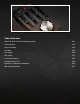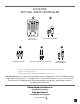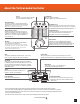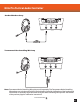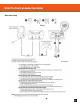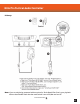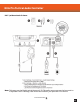User Guide
Go to Table of Contents
42
About the Tactical Audio Controller
Presets:
Adjust the sound of your game audio with
Turtle Beach Signature Audio presets
Game/Chat Balance:
Set the perfect balance of Game and Chat Audio so
that you can hear your teammates while focusing on
the game. Move this fader to the top to only hear Game
Audio. Move it to the bottom for only Chat.
Surround Mode:
Adjust your virtual surroundings
with DTS Headphone:X 7.1 Surround Sound modes
Outbound Mic Boost:
Tweak this to adjust the level at which others hear you.
This setting will be dependent on which Elite Pro
Microphone and console you are playing with.
Master Volume:
Control the level of everything playing through your
headset. Press to Mute all paths, both incoming and
outgoing. This means you won’t hear the game & chat, and
that no-one will hear you, an emergency stop of sorts.
Mic Mute:
Press to mute your outgoing Mic. A LED will glow
red to indicate no one can hear you.
The Mic Mute LED in the bottom left corner of the TAC
indicates whether others can hear you. While speaking
the Mic Mute LED should glow Blue. If it is not, turn
down the Background Noise Limiter.
Mic Monitor Level:
Adjust how loud your voice plays in the headset so that you
don’t end up yelling. Doesn’t effect your voice level to others.
Background Noise Limiter:
Turn this up so that your teammates don’t have to
listen to your roommate vacuuming. The higher the
setting the less ambient noise your mic will pick up.
Make sure to test out this setting and calibrate it to
your environment.*
Aux In:
Mix in music from your Phone or Tablet. Or use
for phone calls with your smartphone.
Local Chat In/Out:
Connections for Tournament Chat
Stream Out:
Output your game Game/Chat/Mic audio to your PC/Mac for
recording/streaming. This will output audio to the exact levels
you have adjusted it for listening in your headset, excluding
mic monitor. The volume of your voice will be based upon the
Outbound Mic Boost.
Main:
Your primary USB port, this should always be connected to
power your device and pass audio on some platforms.
Program Only:
This is used to update your unit when new firmware/presets become
available. Download the Ear Force Audio Hub at turtlebeach.com/elitepro
Mode Switch:
Always make sure you’re set to the right mode!
This is important for optimal performance.
Digital Optical In/Out:
Connections for your Console Game audio. Use the
Digital Optical Out to pass audio straight through to
another device.
*The mic mute LED will light up blue when the microphone detects noise and it will be white when it doesn’t.
You can use this to properly adjust the “Background Noise Limiter” on the TAC. Increase the noise limiter one notch at a
time until the ashing blue stops. Once it does, that means your microphone is no longer picking up background sounds,
such as your keyboard, breath, etc.
Do make sure however that you don’t raise it too far and it still lights up blue when you speak.