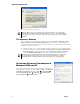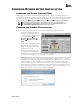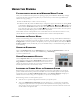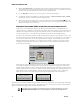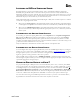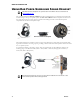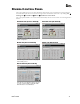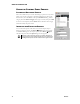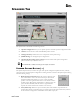User's Manual
User’s Guide
10
USING THE RIVIERA
PLAYING DIGITAL MUSIC WITH WINDOWS MEDIA PLAYER
Once you‟ve confirmed that the speakers are operating properly, launch Windows Media Player and play
some music files from your digital song library. If you don‟t hear any sound even though Media Player
indicates the song is playing:
Check that Media Player‟s volume control is turned up.
In Windows 2000/XP, Check that Media Player is configured to play from the Riviera by clicking Tools
on the Windows Media Player menu. Then select Options Devices Speakers Properties. The
selection under “Audio device to use” should be set to DirectSound: Turtle Beach Riviera Wave. If
it isn‟t, then select this option, then press Apply OK at the bottom of the window. Close the options
window and try Media Player again to see if it corrects the problem.
Set the Master Volume on the Speakers Tab to a comfortable level. If it seems like the volume is too low,
click the Riviera Control Panel Mixer Tab and adjust the Wave volume in the Playback Mixer.
LISTENING TO DIGITAL MUSIC
Here are some interesting ways to enjoy your digital music library. To begin, launch Windows Media Player
and play one of your favorite songs from your digital song library. From the Speakers Tab, select a Speaker
Configuration to match the speakers or headphones you‟ve set up with the Riviera, then adjust the Master
Volume and Wave volume (in 2000/XP, you can use the Mixer Tab) to a comfortable listening level. Now
try the following:
USING THE EQUALIZER
Click on the Equalizer Tab, click the Enable EQ button, then click the Equalizer Presets to hear the
effect of each one. When you‟re done, click the Flat setting or Enable EQ
to restore an unaltered tone.
USING ENVIRONMENT EFFECTS
Click the Equalizer Tab. Click on the Environments Enable, then click
on the pull-down menu and select Living Room from the list. Click the
Large, Medium and Small Environment Size buttons to hear how it
changes the intensity of the effect. Try some other environment settings
from the pull-down menu to hear how they sound.
LISTENING TO STEREO MUSIC IN SURROUND SOUND
When listening to stereo in 4 and 5.1 speaker configurations, the stereo signal will be sent to the Front
speakers and the Environment-processed sound will be sent to the Surround speakers. In these Speaker
Configuration modes, the Stereo-to-Multi-speaker indicator in the Settings Summary will light up to
indicate that stereo music is being sent to all speakers, not just the two front speakers.
When listening to Stereo on multi-speakers, try this:
Select the 4 or 5.1 speaker configuration that matches your speaker system.
Turn on the Multichannel to Subwoofer option by clicking the “…” button next to the Speaker
Configuration pull-down menu in the Speaker Tab. This will send the low-frequency portion of the
stereo signal to the sub-woofer output so you can hear deeper bass and control the level with the sub-
woofer volume in the Speakers Tab.