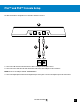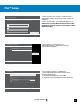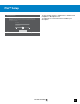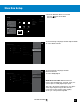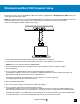User guide
20
Go to Table of Contents
Windows® and Mac® OSX Computer Setup
The Elite 800 can also be used on Windows or Mac OSX computers equipped with a Dolby Digital Live (DDL) sound card
using a digital optical S/PDIF output.
NOTE: Your computer must have a sound card with Dolby Digital Live installed in order to hear DTS Headphone:X surround
sound through the headset. If your computer does not have that, you will only hear enhanced stereo audio.
Connections for Windows and Mac computer game audio
1. Connect the USB end of the USB Transmitter Cable to a USB port on the computer.
2. Connect the micro-USB end of the USB Transmitter Cable to the main USB port on the Transmitter.
NOTE: Do not use the USB port labeled “PROGRAM ONLY.”
3. Connect the Digital Optical Cable to the Digital In port on the Transmitter and to the computer’s digital
optical output port.
4. Set your computer’s Digital Optical Output as the Default Playback (output) Device:
a.For Windows computers: Go to Start > Control Panel > Hardware and Sound > Sound > Playback tab. Right-click
Digital/Optical Output (or similar) and select Set as Default Device.
b.For Mac OSX computers: Go to Apple Menu > System Preferences > Sound > Output tab.
Select Digital/Optical Output (or similar) from the list.
5. Power on the Elite 800 Headset.
6. Play a track on your computer. You should hear audio in the Headset.
7. Set your computer’s Mic Input for Turtle Beach Elite 800 Chat:
a.For Windows computers: Go to Start > Control Panel > Hardware and Sound > Sound > Recording tab. Right-click
Turtle Beach Elite 800 and select Set as Default Device. Click OK to accept the settings and exit the Sound dialog box.
b.For Mac OSX computers: Go to Apple Menu > System Preferences > Sound > Input tab. Select Turtle Beach Elite 800
(or similar) from the list. Close the Sound dialog box and close the System Preferences folder.
DIGITAL OUT
(OPTICAL)