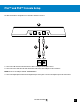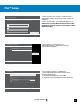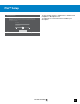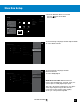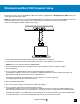User guide
19
Go to Table of Contents
Color depth
36 bits per pixel
Color space
PC (RGB full)
Sound mixer Stereo uncompressed
Chat mixer
Allow 50 Hz refresh rate Setup TV & A/V control
Change volume with voice by
3 steps
Off
VIDEO FIDELITY CONSOLE VOLUME CONSOLE
Display & sound
Bitstream out
Color depth
36 bits per pixel
Color space
PC (RGB full)
Sound mixer
Chat mixer
Allow 50 Hz refresh rate Setup TV & A/V control
Change volume with voice by
3 steps
DTS Digital Sound
VIDEO FIDELITY CONSOLE VOLUME CONSOLE
Display & sound
Dolby Digital
About me
Network
Add to family Remove accounts
Closed
captioning
Display &
sound
Set up your family to
manage your
children’s Xbox
experiences.
Power &
startup
TV & OneGuide System
CC
Disc & Blu-ray
Kinect Preferences
TESTING LAB CONSOLE FAMILY OTHER PEOPLE
Privacy & online safty
Payment & billing
Subscriptions
My home Xbox
Sign-in, security &
passkey
Settings
Xbox One Setup
10. Go to Settings > Display & Sound > Optical Audio.
11. Select Bitstream Out.
12. Go to Settings > Display & Sound >
Bitstream Format.
13. Select Dolby Digital.
NOTE: Do not select DTS. While the Elite 800
features DTS Headphone:X surround sound, the
system requires a Dolby Digital input signal.
This step is particularly important for clear game
sound. If you skip this step, the Elite 800 will
receive two streams of game sound, slightly
out-of-sync. Clarity will be degraded.
9. Go to the Xbox One Home Screen and
Pres the button on the Xbox
One Controller.