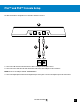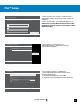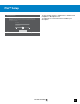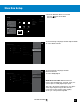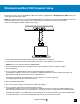User guide
12
Go to Table of Contents
PS4™ Setup
4. In the PS4 menu, go to Settings > Sound and Screen >
Audio Output Settings > Primary Output Port > Digital Out
(OPTICAL).
5. In the check-off boxes, select ONLY Dolby Digital 5.1 ch.
NOTE: Do not select DTS. While the Elite 800 features DTS
Headphone:X surround sound, the system requires a Dolby
Digital input signal.
6. Go to Settings >> Sound and Screen >>
Audio Output Settings >> Audio Format (Priority)
7. Select Bitstream (Dolby)
8. Go to Settings >> Devices >> Audio Devices
9. Select USB Headset(Turtle Beach Elite 800 Chat)
for Input & Output Device
10. Set Output to Headphones to Chat Audio
11. Set Volume Control (Headphones) level to maximum
Primary Output Port
Enter Back
x
Select the input format supported by the device (TV, AV amplifier or receiver) that is connected using the
DIGITAL OUT (OPTICAL) port.
Note that if the device does not support the selected format, the speakers might be damaged.
Dolby Digital 5.1ch
DTS 5.1ch
AAC
OK
Linear PCM 44.1kHz
Linear PCM 48.kHz
Audio Output Settings
Audio Format (Priority)
Primary Output Port
Enter Back
Linear PCM
Bitstream (Dolby)
Bitstream (DTS)
x
Audio Devices
Enter Back
Output Device
Input Device USB Headset(Turtle Beach Elite 800 Chat)
USB Headset(Turtle Beach Elite 800 Chat)
Adjust Microphone Level
Chat Audio
x
User 1
Output to Headphones
Volume Control (Headphones)