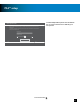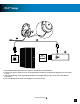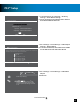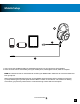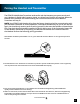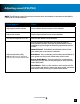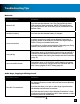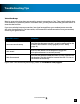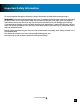User guide
16
Adjusting sound (PS3/PS4)
Go to Table of Contents
If you want to… Then...
Adjust game/media volume. Use the Game Volume Control on the Headset.
Adjust chat volume. Use the Chat Volume Control on the Headset.
Turn the microphone on or off. Press the Mic Button on the Headset.
Adjustequalization(EQ)
Note: EQ Audio Presets only effect Game
Audio. They have no effect on Mobile Audio.
Youcanoptimizethesoundforyourspecicgameor
entertainment content. Press the EQ Preset Button on the
Headsettocyclethroughthefollowingequalizationpreset
modes:
Natural Sound - Turtle Beach tuned Natural Sound, hear
your media just as the creators intended.
Bass Boost - Turn up the Bass, feel the deep sound effects in
your games and the punch of bass heavy music tracks.
Bass & Treble Boost - Turn everything up, increased lows
and highs give you more of everything for a more powerful
audio experience.
Vocal Boost - Tune in to the vocals on music tracks and dia-
log in games and movies, makes your team-mates, characters
and stories come alive as you’ve never heard before.
NOTE: The following control functions are inactive when the Headset is connected to the Mobile
Cable with In-Line Microphone.