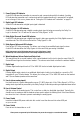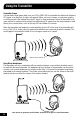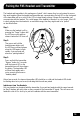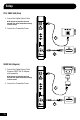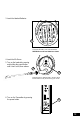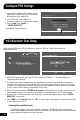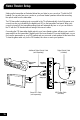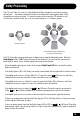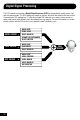User`s guide
13
Configure PS3 Settings
1. Place the PX5 headset in PS3 mode by quickly
pressing the power button twice. The headset
will announce which mode it's in.
2. In the PS3 Menu, select “Settings” >
“Accessory Settings” > “Audio Device Settings”
3. Set the “Input” and “Output” to
“TURTLE BEACH PX5”
4. Navigate to "OK" and press X.
Audio Device Settings
Microphone Level 3
Input Device TURTLE BEACH PX5
Output Device TURTLE BEACH PX5
Back
X Enter
OK
12/14 12:15 PM
0
Register to manage Bluetooth® devices such as
headsets, keyboards and mouse devices.
R
Re
Re
eg
eg
is
is
st
er
to
ste
ste
o
er to
er
o
to
m
mana
ma
an
a
a
age
n
a
n
ag
a
e
ge
g
e B
e B
e B
B
B
Bl
uet
o
Bl
u
Bl
ue
l
u
Bl
et
o
e
oot
h®
o
ooth
o
h
oth
h®
h®
®
®
®
®
®
®
® d
® d
®
d
dev
ic
dev
de
PS3 Bluetooth Chat Setup
1. With the PX5 powered OFF, go in the PS3 Menu and select “Settings” > “ Accessory Settings” >
“Manage Bluetooth Devices”
2. If you have never used a Bluetooth device or have deleted any profiles from other devices previously
used with your console, the PS3 prompt will ask if you wish to register a device. Choose “Yes” to start
scanning. If any other Bluetooth devices have previously been paired with your console they will appear
in a list. Choose “Start Scanning” at the bottom of the screen.
3. On the PX5, press and hold the BT MFB for 5 seconds until the flashing LED changes from blue to red—
then release the button. A voice prompt in the earpiece will indicate that the PX5 is in pairing mode.
4. When the PS3 is finished scanning, it will prompt you to select the Bluetooth device. Select “TURTLE
BEACH PX5” from the list.
5. Enter “0000” as the Pass Key and select “OK”. A voice prompt in the earpiece will indicate that the PX5
is now paired with your PS3.
When using the PX5 with a PS3, the Bluetooth is used for PSN chat. Follow these instructions
to pair the Bluetooth.
The Bluetooth volume control on the right ear cup adjusts the PSN chat volume, and the game
volume is adjustable by the volume control on the left ear cup. Adjusting these two volume controls
lets you balance the game sound and chat voices.
Balancing Game and Chat Levels