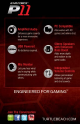Operating instructions
5
6
Step 1:
After powering on the PS3, go
to “Settings” > “Accessory
Settings” > “Audio Device
Settings”.
Step 2:
Click on “Input Device” and
select “Turtle Beach USB
Headset” from the options.
Step 3:
Click on “Output Device” and
select “Turtle Beach USB
Headset” from the options.
Step 4:
Click on “Microphone Level”
and adjust the level of your chat
output so that the bar graph
barely reaches the red area when
you speak loudly. Click “OK” to
Configuring the PS3 Chat Settings
Audio Device Settings
Microphone Level 3
Output Device Turtle Beach USB Headset
Back
Options
X Enter
OK
Audio Device Settings
Vocie Changer
Keyboard Type
Key Repeat Interval
Key Repeat Speed
Mouse Type
12/14 12:15 PM
0
Sets the audio input and output devices for voice/video
chat and other communicatin features.
Camera Device Settings
Manage Bluetooth Devices
Audio Device Settings
Microphone Level 3
Output Device Turtle Beach USB Headset
Back
Options
X Enter
OK
Audio Device Settings
Microphone Level 3
Back Options
X Enter
OK
Analog
Step 1
After powering on the PS3,
go to “Settings” > “Sound
Settings” > “Audio Output
Settings”.
Step 2
Select ” Audio Input Connector
/ SCART / AV Multi” to send the
audio output to the P11.
Step 3
Press “X” to save this setting.
HDMI or Digital (optical)
Step 1
After powering on the PS3,
go to “Settings” > “Sound
Settings” > “Audio Multi-
Output”. This will allow you to
use the standard PS3 AV cable
simultaneously with an HDMI
or digital (optical) audio output.
Configuring the PS3 Audio Settings
Audio Output Settings
12/14 12:15 PM
0
On
Sets to output audio through multiple connectors
simultaneously. Audio output to connectors that are
not selected in [Audio Output Settings] is downscaled
to 2 Ch.
Audio Output Settings
Select the connector on the TV or AV amplifier (receiver).
Turn on the power of the connected device.
Cancel