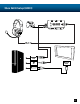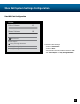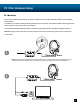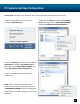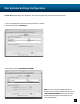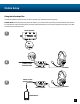User guide
15
PC Systems Settings Configuration
PLEASE NOTE: Depending on your OS Version, the screens may differ but the steps will remain the same.
1. Right-click the speaker icon in your task bar
and select “Playback Devices”
2. Right-click on “Speakers” and select “Set as Default
Device”. Next, right-click on “TURTLE BEACH SHADOW”
and select “Set as Default Communication Device”.
3. Click the “Recording” tab, then right-click “Turtle
Beach Shadow” and select “Set as Default Device”.
Next, right-click on “TURTLE BEACH SHADOW” and
select “Set as Default Communication Device”.
4. Click on the “OK” button at the bottom of the
window to exit.
NOTE: In order to maintain independent volume
controls for chat and game, please make sure to set
“TURTLE BEACH SHADOW” as both the recording and
playback device in the audio setting for your voice chat
application.