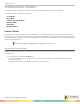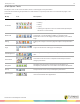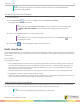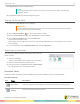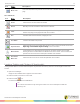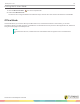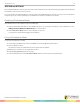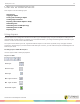User guide
WorkSpace for PC 35
Follow the steps below to allow more than one participant to write on the interactive or virtual whiteboard.
1
Open WorkSpace.
2
Click the Multi-User Menu icon on the Page Functions toolbar.
A menu is displayed with the following options:
l Multi-User Page Setup
l Quick Start
3
Select either Multi-User Page Setup or Quick Start.
If Multi-User Page Setup is selected, refer to Setting Up Multi-User Mode. If Quick Start is selected, refer to Setting
Up Quick Start.
Setting Up Multi-User Mode
1
Connect up to nine devices in Device Manager.
IMPORTANT
Do not add the device that will be used to control the main toolbar or the other devices unless it is
set to "presenter" within Device Manager. Refer to Selecting the Presenter.
2
Click the Multi-User Menu icon on the Page Functions toolbar.
3
Select Multi-User Page Setup.
The Multi-User Page Setup window opens.
4
Select either a Collaborative or Defined work area.
Select Work Area Use To
Collaborative
When this option is selected, all devices will be able to work
within the same area.
Defined
When this option is selected, two devices will work within their
own defined space.
Defined
When this option is selected, up to four devices will work within
their own defined space.
Defined
When this option is selected, up to six devices will work within
their own defined space.
Defined
When this option is selected, up to nine devices will work within
their own defined space.
einstruction.com/workspace-overview