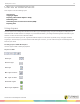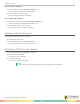Instruction Manual
WorkSpace for Java 38
Searching the Gallery
Search for content by file name, keyword, media type or subject.
How to search the Gallery by file name...
1
Click the Search box and enter the search criteria.
2
Click the Search icon or press the Return key.
How to perform an advanced search...
1
Click the Advanced Search tab.
The Advanced Search tab opens.
2
In the Media Type window, select the type of file(s) from the list.
3
In the Search For field, enter the keyword(s).
4
Click the Search icon or press the Return key.
The results are displayed in the bottom pane of the Gallery.
Selecting a Gallery Object
1
From the WorkSpace toolbar, click the Gallery icon.
The Gallery window is displayed.
2
Select the Content tab.
3
Click a category listed within the Content tab.
4
Click a sub-category.
5
Continue clicking on sub-categories until the desired object is displayed in the bottom window.
6
Drag and drop the object on the WorkSpace area.
7
Alternatively, control-click the object and Add to Favorites for later use or Export as a JPG.
Adding a File to the Gallery
A file can be added via the File menu or by the drag and drop method.
How to add a file to the Gallery...
1
From the Gallery menu, click File and select Add Files to Gallery.
The Add Files to Gallery window opens.
2
Click Browse to locate the file to be added. Alternatively, manually enter the path and file name.
3
Select the file and click Open.
The Importing Files dialog box opens and displays the import progress. After completed, the new file displays in the
selected category or sub-category.
einstruction.com/workspace-overview