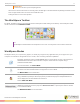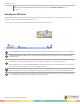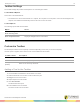Instruction Manual
WorkSpace for Java 20
Icon Name Description
Create Calendar Page
Add a calendar page to the presentation file. Select and preview a one week or one-,
two-, three-, or four-month calendar. Indicate a starting month and year (the current
month and year is the default) and choose a background color for the calendar.
Create Grid Page Add a grid page to the presentation.
Create Image Page Add an image page to the presentation.
Gallery
The Gallery contains an extensive collection of images and interactive Flash
simulations called Interwrite Sims.
Spotlight
Create interest and draw attention to an area of the screen. The spotlight opening is
transparent and reveals the item or text below it on the screen. Click and drag the
cursor to move the spotlight around the screen.
Page Sorter
(Not available on Linux)
Use the Page Sorter to view thumbnails of pages in a presentation file. To select a
page, simply click the page you wish to view. The Page Sorter also allows you to click
and drag a page to a different location in the presentation file.
(not available in Annotate Over Desktop mode)
Previous Page Go to the previous page in the presentation file.
Next Page Go to the next page in the presentation file.
Clear
Delete the selected object or objects. If nothing is selected on the page, the Clear tool
deletes everything on the page.
Document Camera
Obtain images, documents or other files from a device such as a scanner, digital
camera or document camera, and insert them into WorkSpace.
Save
Save the current presentation file. By default, the Auto Save feature automatically
saves the presentation file every five minutes. Disable Auto Save or change the
frequency in the Preferences window.
On-screen Keyboard Use the On-screen Keyboard to type characters on the desktop.
Curtain
(Not available on Linux)
Hide the current page, or hide the current desktop screen, with the Curtain tool.
Available only in Mouse Mode.
Insert Picture Insert JPEG, GIF, or PNG images.
Capture Capture a snapshot of the full screen or a selected window.
Undo Undo the most recent action.
einstruction.com/workspace-overview