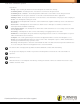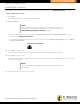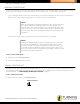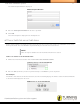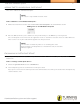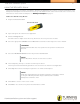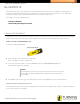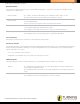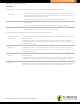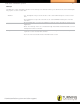Instruction Manual
Table Of Contents
- About the Triton Proctor Application
- Administering an Exam
- Blueprints
- Makeups
- Contact Us
- FAQs
- Glossary
- Activation Date
- Active Schedules
- Add Participant
- Administration Rules
- Alerts
- Allowed Post Start
- Anonymous
- Answer Document
- Associated File
- Begin Date
- Blueprint
- Bundle
- Discrimination Index
- End Date
- Enforce (Attendance)
- Enforce Bundle
- Enforce Order
- Evaluation
- Exam
- Exam Room
- Late Entry
- Makeups
- Makeups Created In
- Makeup Date
- Organization Manager
- Participants
- Participant List
- Proctor
- Proctor Receiver
- Program
- Reliability Coefficient (KR20)
- Rejoin
- Resume
- Schedule
- Self-Paced
- Session
- Single Login
- Site
- Site Manager
- Staff
- Test
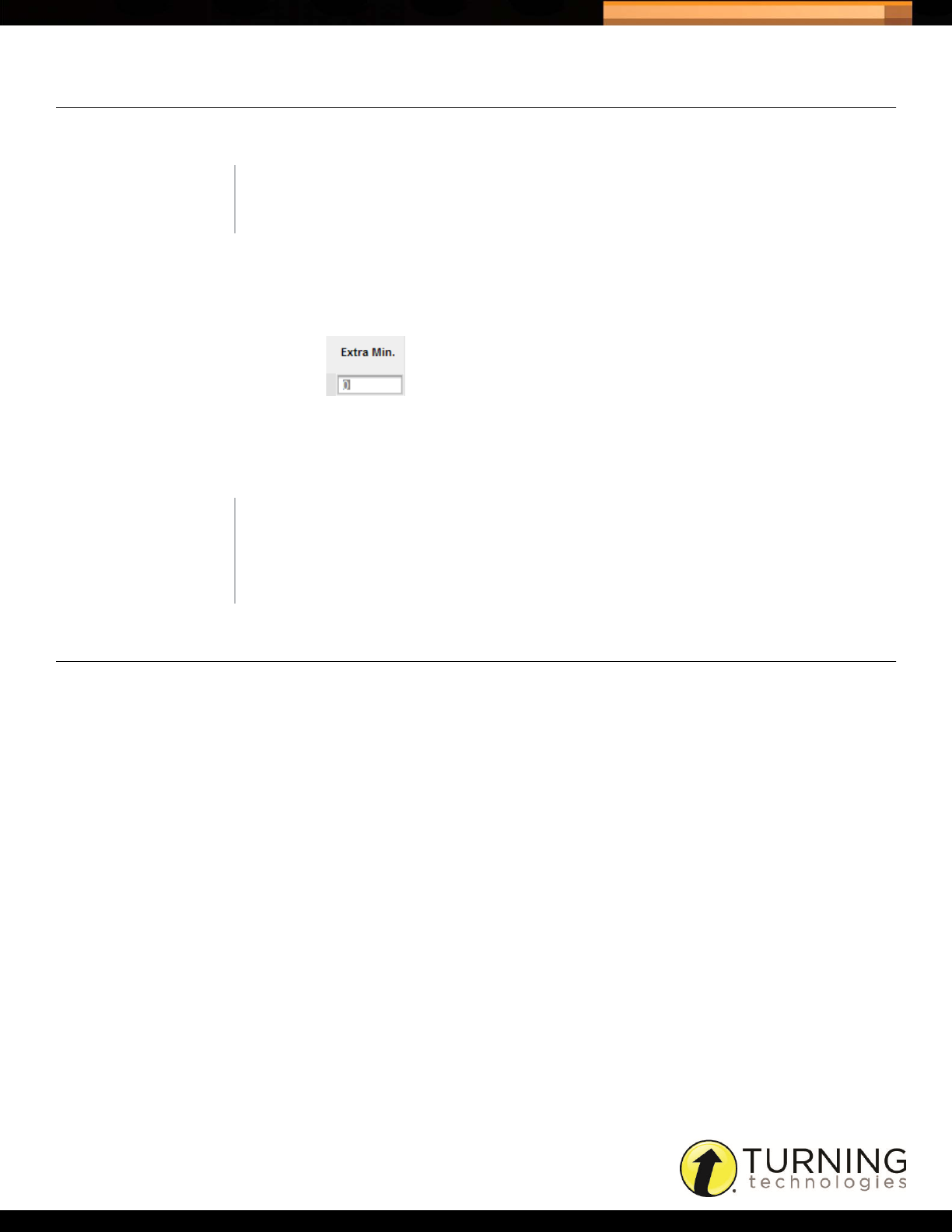
Triton Data Collection System
15
tritondatacollectionsystem.com/triton-support
ADDING TIME TO AN INDIVIDUAL PARTICIPANT
Time can be added to an individual Participant.
How to add time to an individual Participant...
1 While in the Exam Room, double-click the box next to the Participant in the Extra Minutes column.
Adding Time to an Individual Participant
2 Enter the time (in minutes) to be added in the box provided and press the Enter key on the keyboard.
Once a Participant sends a final exam, the application checks to determine if extra time has been added. When the
timer reaches zero any time added will be applied to the ResponseCard.
EXCHANGING A PARTICIPANT DEVICE
A Participant’s ResponseCard may be exchanged for a new one in the event that the original ResponseCard
malfunctions.
How to exchange a Participant device...
1 Click the Login State menu and select New Device.
2 The Participant logs into the exam with the new ResponseCard.
Any responses entered on the old ResponseCard are downloaded to the new ResponseCard and the Participant may
continue with the exam.
NOTE
This feature is only available on timed exams.
NOTE
The extra time is added only if there is no remaining time on the
ResponseCard. If a Participant does a manual final send, the extra time
will not be applied.