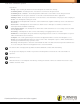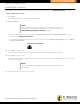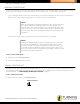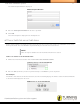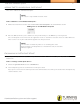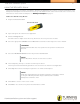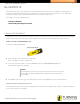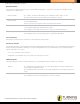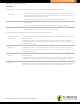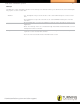Instruction Manual
Table Of Contents
- About the Triton Proctor Application
- Administering an Exam
- Blueprints
- Makeups
- Contact Us
- FAQs
- Glossary
- Activation Date
- Active Schedules
- Add Participant
- Administration Rules
- Alerts
- Allowed Post Start
- Anonymous
- Answer Document
- Associated File
- Begin Date
- Blueprint
- Bundle
- Discrimination Index
- End Date
- Enforce (Attendance)
- Enforce Bundle
- Enforce Order
- Evaluation
- Exam
- Exam Room
- Late Entry
- Makeups
- Makeups Created In
- Makeup Date
- Organization Manager
- Participants
- Participant List
- Proctor
- Proctor Receiver
- Program
- Reliability Coefficient (KR20)
- Rejoin
- Resume
- Schedule
- Self-Paced
- Session
- Single Login
- Site
- Site Manager
- Staff
- Test
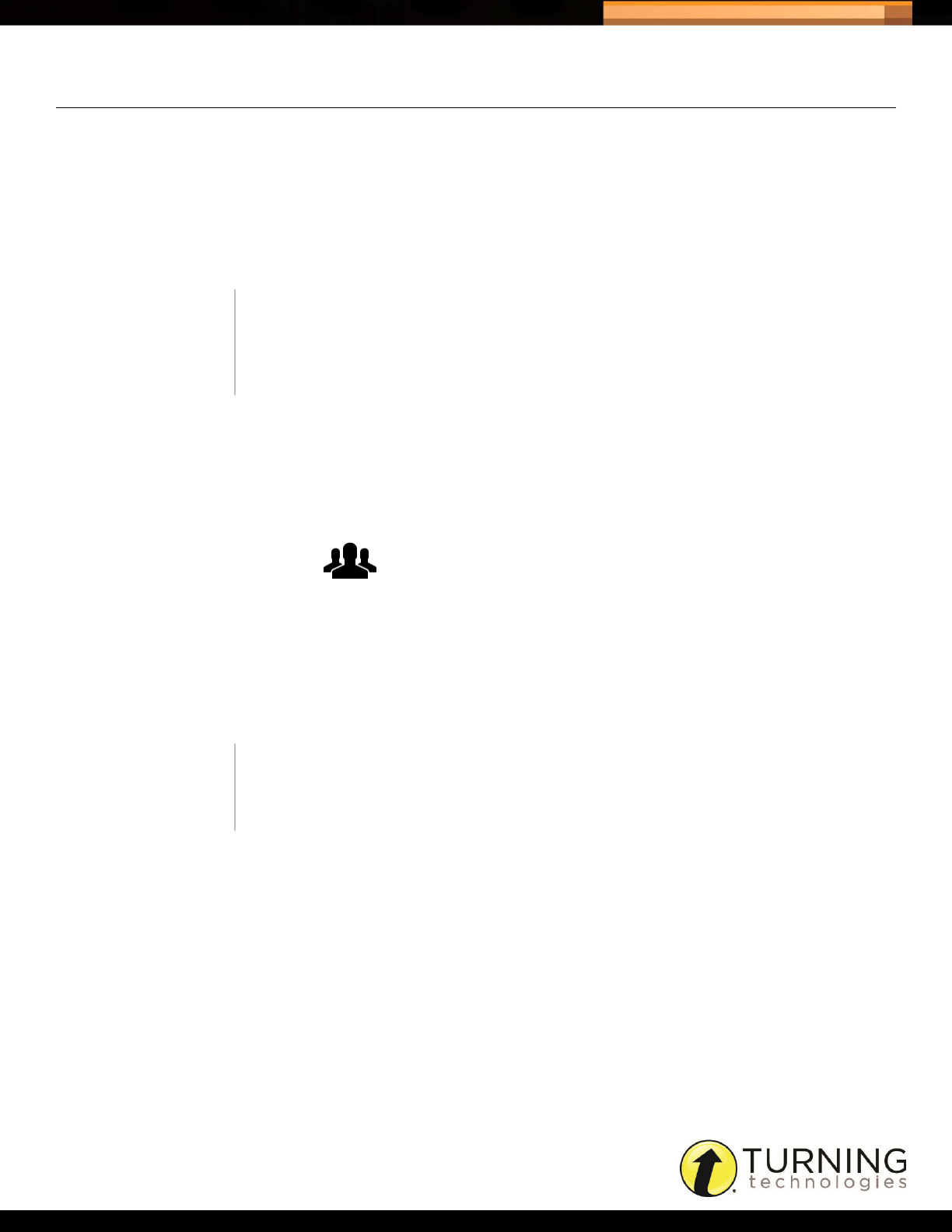
Triton Data Collection System
12
tritondatacollectionsystem.com/triton-support
ADMINISTERING AN EXAM
A Schedule must be started to enter the Exam Room. For more information, see Starting a Schedule on page 9.
How to administer an exam...
1 Click Open.
The Participants may now log in on the ResponseCard.
2 Take attendance.
• To mark a Participant as absent, right-click the Participant name and select Mark ‘Not Present.’ For more
information, see Marking a Participant.
• To mark all Participants that have not logged in as absent, click the Participant group button and select Mark
Inactives ‘Not Present.’
Participant Group Button
3 Click Start to start the exam.
The timer starts, if applicable, and the progress bar displays the individual Participant progress.
4 Click Stop to stop the exam.
The ResponseCard requires Participants to send their results to the Triton Proctor Application. The results must be
sent before clicking Save.
5 Click Save to save the exam session results.
NOTE
Taking attendance is only necessary if ‘Enforce Attendance = Yes.’ This
option can be found in the Blueprint Overview. For more information, see
Understanding the Blueprint Overview on page 17.
NOTE
Timed exams stop automatically. Timed Self-Paced exams DO NOT stop
automatically.