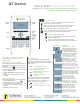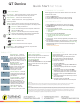Manual
Quick Start
QT Device
Test Mode
THE TOOLBOX
Go to Question - Select a specic question. Use the number pad to
enter a question number and press the function key below OK.
Skipped Question - View the next unanswered question.
Test Info - Displays the test name, version (if applicable) and
number of questions.
Settings - Press the function key below OK to open the settings and use
the right or left arrow keys to scroll through the options. The settings contain:
• Device Info - Displays the Device ID.
• Contrast - Press the left/right arrows to adjust the contrast of the
objects. Press OK to save.
• Brightness -
Press the left/right arrows to adjust the backlight
luminosity of the LCD display on the QT Device. Press OK to save.
Exit Test - Exits a test. Unanswered questions are displayed.
• Go Back Arrow - Return to Toolbox.
• Delete Test - Delete the test.
• Send Test - Send the test to the host computer.
Send Message - Send a message to the presenter. The presenter is
unable to respond via the same method.
CHANGING THE CHANNEL
Before logging into a test, the QT Device needs to be on the same
channel as the receiver.
1. Press the Channel button.
2. Use the number pad to enter the new channel number.
3. Once the channel number has been entered, press OK.
LOGGING INTO A TEST
1. Press a button on the QT Device to “wake up” the device.
2. The Welcome Screen is displayed followed by the Battery
Indicator Screen.
3. You may be prompted for Your ID.
a. Press the Backspace key to clear the information displayed.
b. Enter Your ID.
c. Press OK.
4. You may be prompted for Test Version.
a. Locate the Test Version number on the paper test.
b. Use the number pad to enter the Test Version.
c. Press OK.
5. The test name, version number (if applicable) and question count
are displayed.
6.
If the information displayed in the previous step is correct, press OK.
If the information is incorrect, press the back button (left function key).
Verify that the QT Device is on the correct channel and begin the
process from step 1.
You are now in Test Mode.
TAKING A TEST
Single Response - Press the
function key below your answer
choice. Up to ve answer choices
will be visible on the QT Device.
Press the up/down arrows to view
more choices. Answer choices can
be alpha or numeric.
Multiple Response - Use the
number pad to enter your
answer choices and then press
OK once you have made your
selection. Answer choices
can be alpha or numeric.
Short Answer/Essay - Use the
keyboard to enter the answer
text and press OK once you
have made your selection. The
available number of remaining
characters is indicated in the
upper right of the screen.
Numeric Response - Enter the
response using the number pad,
press OK once you have made
your selection.
True or False - Press the
function key below your answer.
NAVIGATING THROUGH QUESTIONS
Scrolling Through Questions
1. Use the left and right arrows to scroll back or
forward through the question rolodex.
Go To a Specic Question
1. Press the Toolbox key.
2. Select the Go to Question icon and press Enter.
3. Use the number pad to enter the question
number.
4. Press the Enter button.
SENDING A TEST
Use the Toolbox to send your test. To send your test
follow the steps below:
NOTE: When answering the last question of the
test, you will receive a message that the test
is complete or incomplete. If you receive this
message, skip to step 3.
1. Press the Toolbox key.
2. Use the arrow keys to highlight the Exit Test icon
and press Enter.
3. A message is displayed that the test is complete
or incomplete.
TIP: Press the function key below the Go Back
Arrow twice to return to the test to complete any
unanswered questions and review your answers.
4. Press the function key below Send Test to send
the test.
5. A message is displayed to conrm that you would
like to send the test.
6. Press the function key below OK.
The test is saved and sent to the host computer.
FCC Statement:
This device complies with part 15 of the FCC Rules. Operation is subject to the following two conditions: (1) This device may not cause harmful
interference, and (2) this device must accept any interference received, including interference that may cause undesired operation.
IC Statement:
This device complies with Industry Canada licence-exempt RSS standard(s). Operation is subject to the following two conditions: (1) this device may
not cause interference, and (2) this device must accept any interference, including interference that may cause undesired operation of the device.
Le présent appareil est conforme aux CNR d’Industrie Canada applicables aux appareils radio exempts de licence. L’exploitation est autorisée aux
deux conditions suivantes: (1) l’appareil ne doit pas produire de brouillage, et (2) l’utilisateur de l’appareil doit accepter tout brouillage radioélec-
trique subi, même si le brouillage est susceptible d’en compromettre le fonctionnement.